
Helping business leaders create systems that are simple, duplicatable, and pretty!

hello friend!
I'm Rachel,
I've been a part of the fantastic pink bubble for 13 years.During seasons, I struggled to maintain organic growth consistently.As a wife and mother of 3 who take my fun & freedom very seriously, I strived to maintain high work performance while being in full mom mode most of the time. I refuse to believe it has to be a sacrifice of one or the other.Over the last few years, I have thrived with online tools to create consistent high productivity without missing a beat.I am now on a mission to equip women in leadership with the same productivity tools to maximize their efforts for peaceful, organic growth!Enjoy life, live proactively, and create abundance! 🖤
join the club
No drama! You’ll only get info when we drop new tools!
client reviews
Honestly, you’ve been a GODSEND. You’re seriously so efficient, on top of all the things, helping me in so so many ways.
~ Jen
What made me pull the trigger was how extensive everything is and also Rachel was just so sweet = no brainer. Expand! I need this resource for all of my things. "
~ Michelle
What piqued my interest in the unit website was the simplicity, professionalism, beautiful color-coordinated graphics, easy-to-navigate, cohesive, aesthetically pleasing, and matching everything! What made me pull the trigger was YOU!
~ Joni
Something fun coming soon! 🎉
FREEBIES 🎉
Carrd Video Vault
CARRD 101
0:19 Toolbar Explained
1:52 Add new elements
3:52 How to see the Mobile view
5:05 How to publish/save your site
6:40 Carrd help center
7:35 how to move elements
How to Edit Buttons
3:40 PRESETS! Know this BEFORE you edit buttons0:58 How to change a button title/ URL
1:25 Change the color of a button individually
2:19 How to delete a single button/ all the buttons
2:40 Button title is cut off?
2:55 How to get emojis on your mac desktop
3:30 How to change the appearance of your buttons
5:04 How to add or delete a drop shadow on buttons
5:20 Button spacing
5:42 Change button fonts
6:10 How to change between button stack vs row
6:25 Checking mobile view
7:08 How to save/ publish your work
How to Edit Images
1:12 Link an image to a URL
1:25 How to upload an image
1:50 Custom cropping an image
2:30 How to customize the size/appearance of an image
5:09 Re-editing an image after being uploaded
5:40 Adding animations to an image
6:30 How to add a gallery of images
7:10 Adding animations to a gallery
7:50 How to add captions to a gallery/image
8:10 Choosing fonts and sizing for captions
How to Edit Videos
0:50 Uploading a video through embedding
1:10 Settings of your video
1:30 How to change appearance settings of the video
2:10 Checking mobile view
2:40 Customizing animations for videos
3:00 Adding a video element to a page
4:05 How to change the elements inside a container
5:05 How to add an embedded element/video
How to Edit Containers
0:45 How to add a container to your page
1:30 Changing the container settings to columns
2:15 How to do a 5-column container
2:50 Sizing inside the container
3:50 How to adjust your margins
4:23 Background color of the container
5:37 Remove colored background
5:45 Adding backgrounds and borders
6:14 Remove container border
6:19 Add & remove the drop shadow
7:00 Checking mobile view
7:35 Deleting containers
How to Edit "Pages" aka Sections
0:50 Changing the name of a section/page
1:00 Naming/ renaming a section (#control) line
1:15 Moving control lines to start/end a page
1:30 How to make a new page
2:45 How to make a header
3:45 How to remove a header from a page
4:15 Excluding pages
4:30 Searching for sections
6:00 Deleting pages
Personalize your website
Do you want to delegate some personalizing of your new website? Choose what sections you would like us to personalize for you.
Branding bundle
$120
A branding bundle includes;
✨ Custom logos
✨ Color palette of brand colors
✨ Update website to new branding
Google Forms
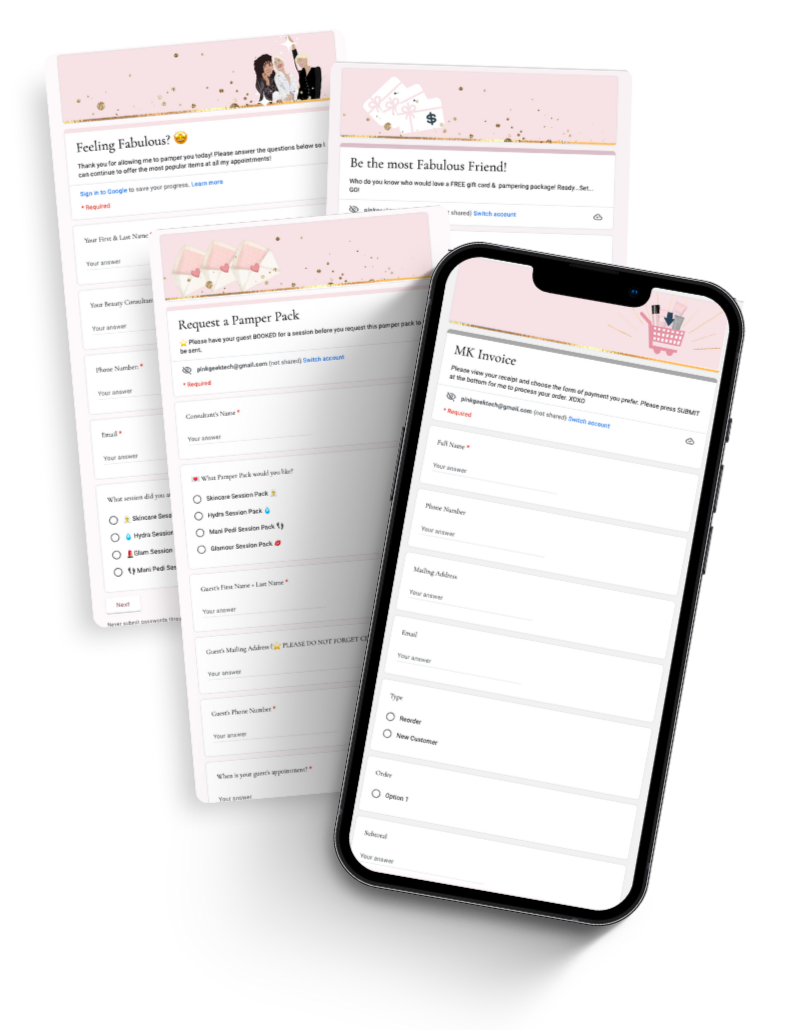
Templates
Personal Business Google Forms
Unit Google Forms
⭐️ TIPS⭐️
⭐️
TIPS!
2. How do I find my Google Forms
3. Don't forget to make it public
4. What links to use?
5. Save your links!
1. ⭐️ HOW DO I FIND MY GOOGLE FORMS??
If you do not have a Google Email Account (It is free), you need to make one before you can copy or make a Google Form
Once you save your new Google Form ("COPY FOR ME" button) you can find it in your Google Drive.
1. Google.com
2. Click 9 dot square icon
3. Click "Drive"
4. You can search in the search tab for the name of the Google Form you're looking for. You should also be able to locate it in your "Recommended" section just below "My Drive"
5. *Optional. It is very helpful to save this URL to your Google Drive in your bookmarks for quick access.
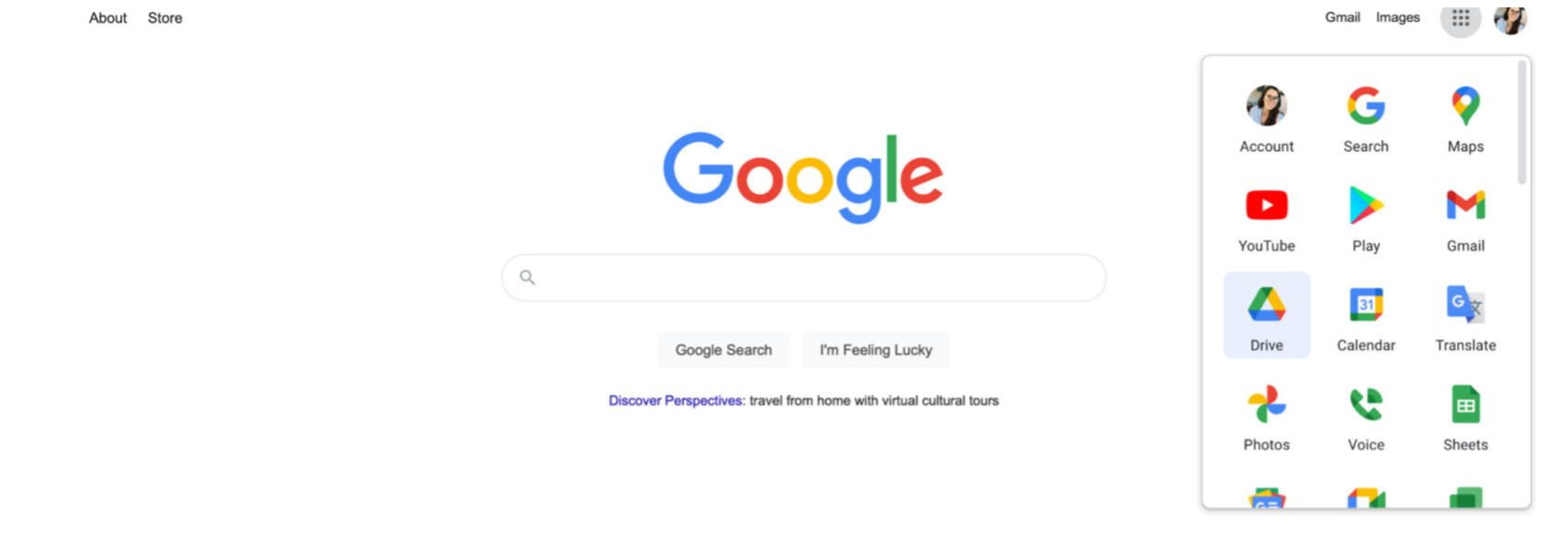

. ⭐️ How do I make it public instead of restricted?
Most Google Forms will automatically save in your Google Drive as Restricted. Be sure to make it allowed to be viewed by "ANYONE". Otherwise, your customer will not be able to open the link you just sent them. It will tell them to "Request access to view this form"1. Click triple dots
2. Click "Add Collaborators"
3. At the bottom, under "Get Link" you want to make sure it says "Anyone on the internet with this link can edit"
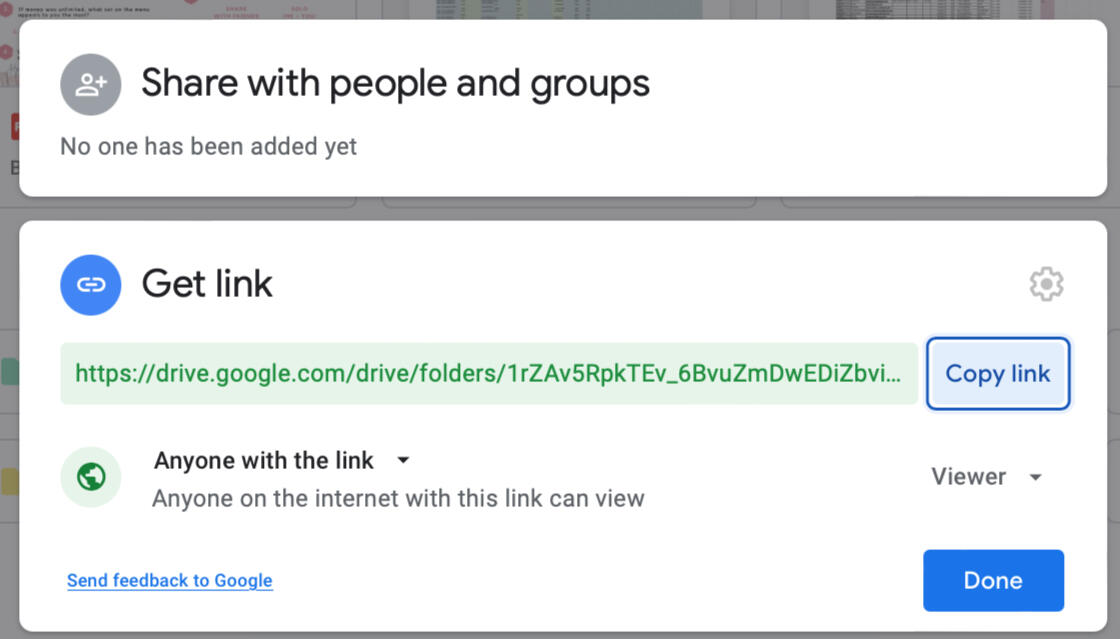
3. ⭐️ learn 2 links!
There are TWO types of links that are very very important to remember.#1 is the link to access the Google Form for Editing and viewing the Responses. Once you find the Google Form you want, open it. The URL to this page is very useful to save in your browser bookmarks for quick access to view the responses and edit any questions.
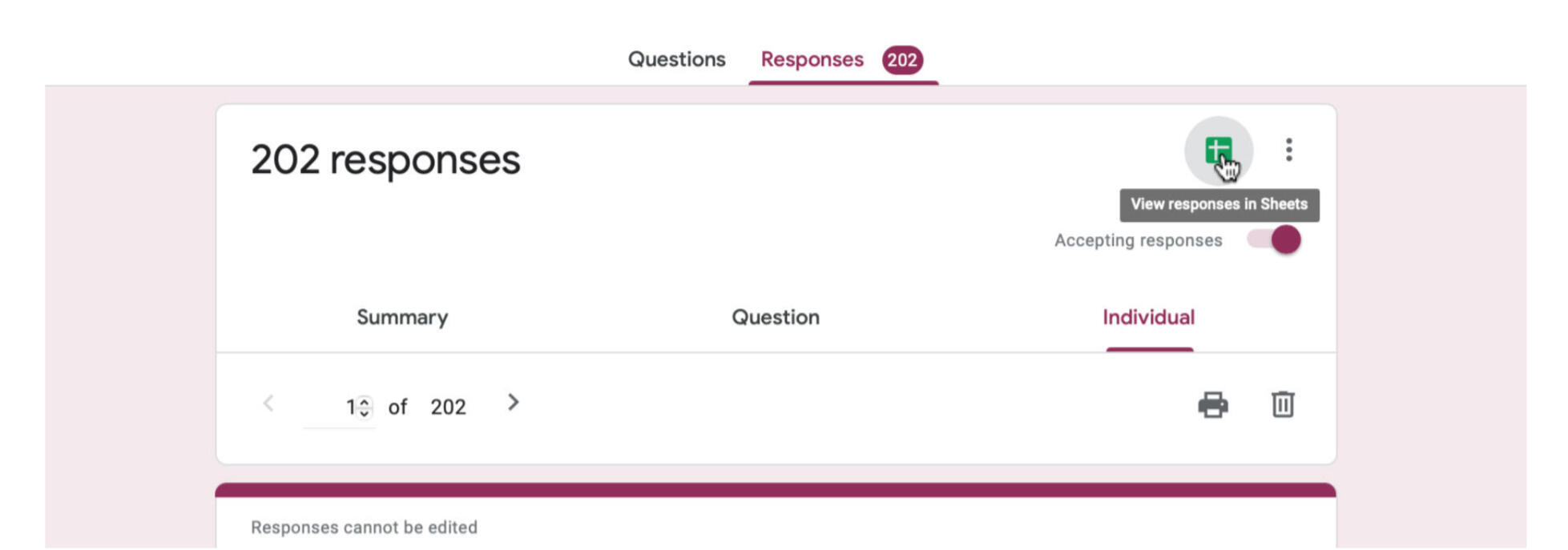
#2 is the link that you send to someone to complete the questions on your Google Form.1. Click the purple "SEND" button on the top right corner.
2. Click the link icon
3. Optional* shorten the big ugly link.
4. Click "COPY"This is the link you can send to anyone to one and complete your Google Form.
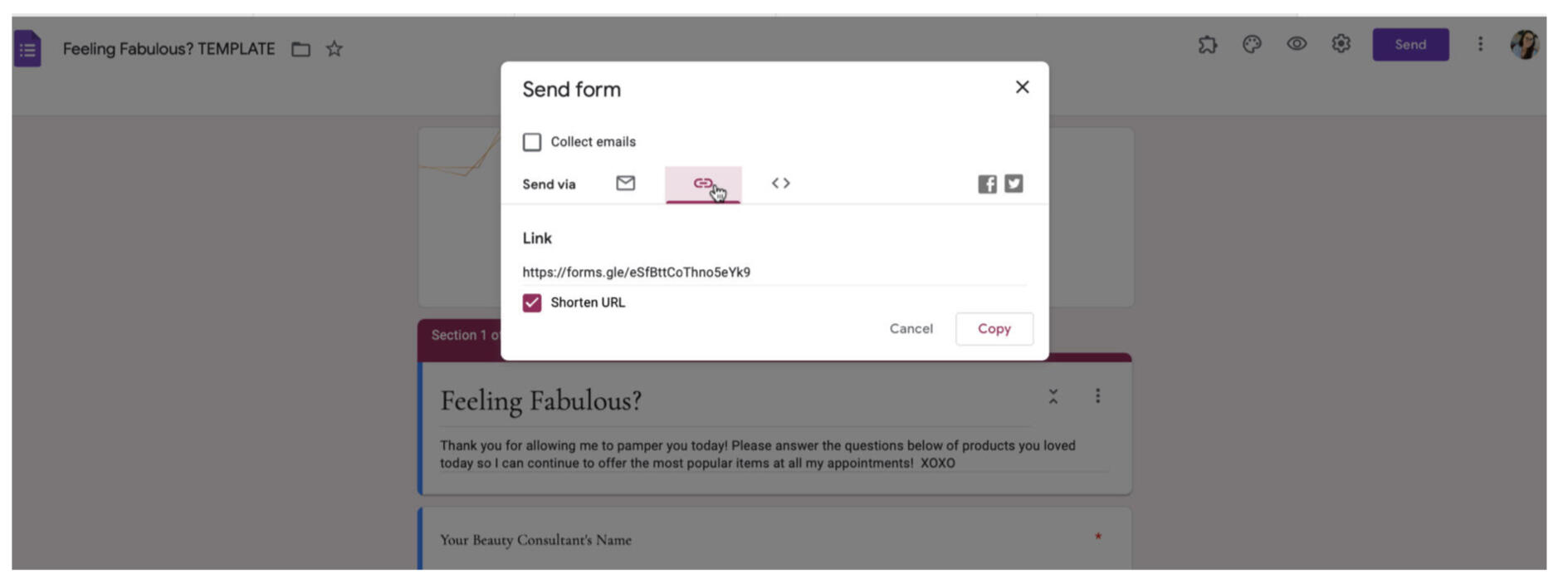
#3 OPTIONAL is the link that you save for yourself to view all the Google Form responses on a Google Sheet.2. Click "Responses"
1. Click the green button that looks like a "+" in the top right corner.
3. This will open Google Sheets in a new window with all your answers. I LOVE how organized it looks!This Google Sheet will also automatically save to your Google Drive.
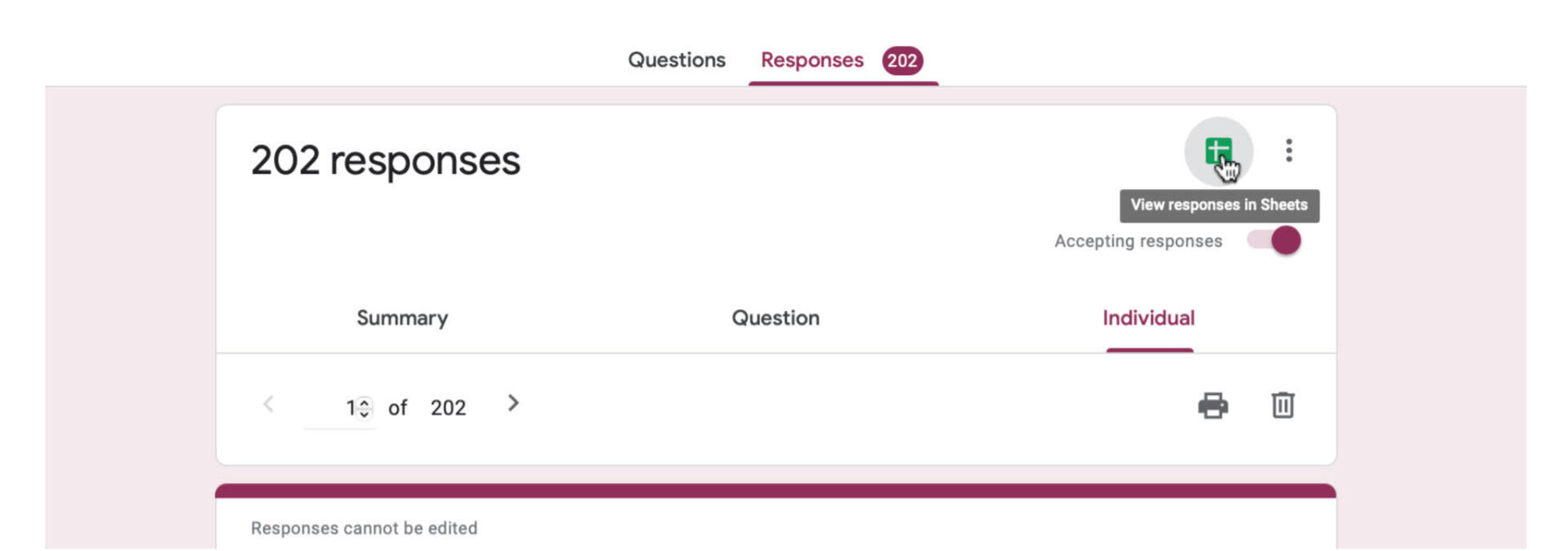
5. ⭐️ SAVE YOUR LINKS!
Make your life easy by SAVING these links mentioned above!
You can save them in your phone's notes, email, etc.
The BEST way to save them is to bookmark them! if you do not have your bookmarks organized, I would also recommend that.1. Right-click the URL on the top.
2. Select where you want it to go. I recommend having organized folders. My Google Forms go to "Google Forms". Links for house bills go to "Home", photo and video editing go to "Editing" etc.
3. Find all your bookmarks by clicking the specific bookmark icon on your browser. This is what Safari on a MacBook looks like. Yours may also look like a star or an open-book icon.
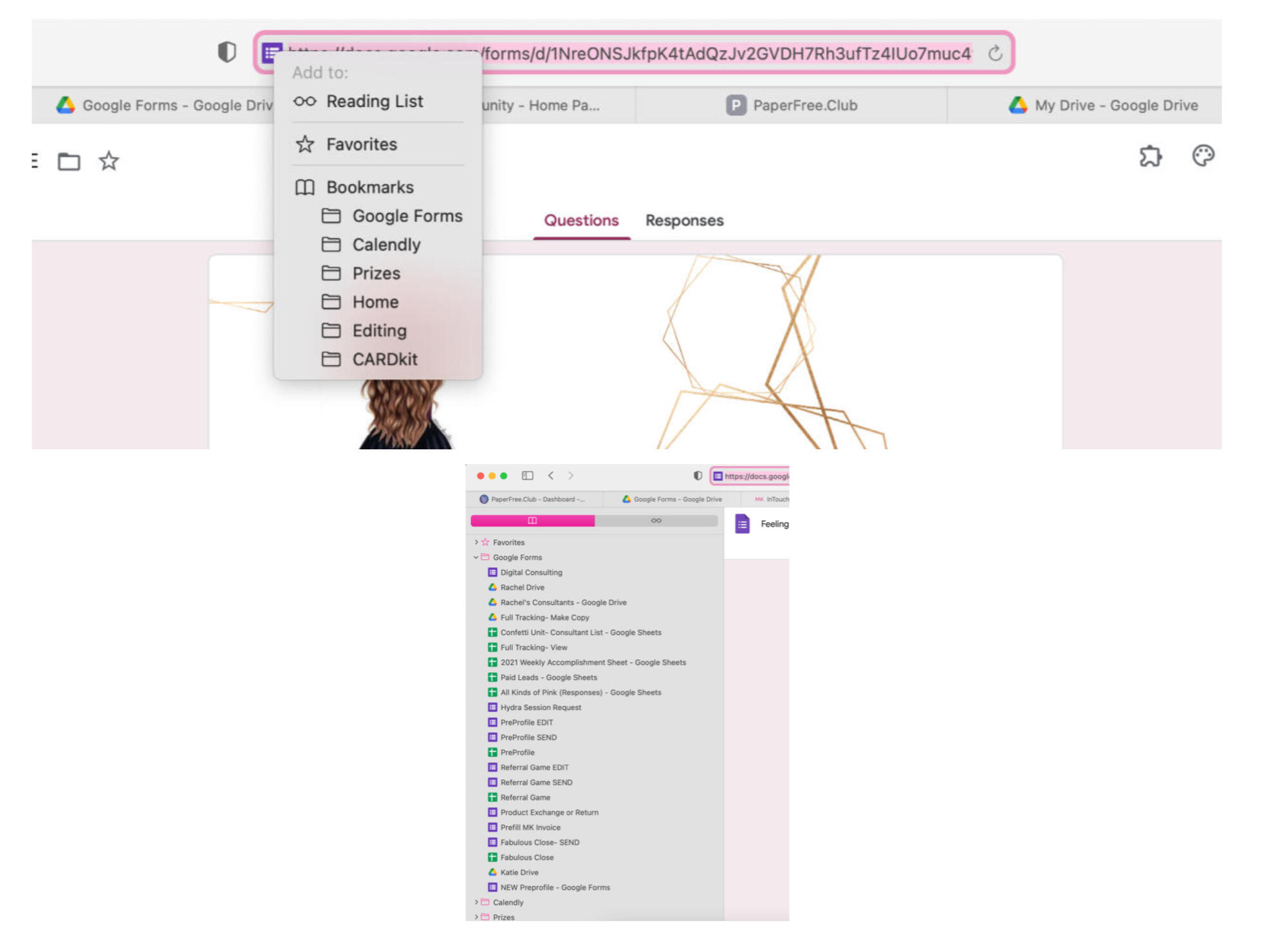
⭐️Getting to Know you⭐️
(New team member welcome survey)

👋🏻 New Member
1. To make a copy for yourself,
click "COPY TEMPLATE"2. A new window will open asking if you are SURE you want to make a copy of this Google Form into your Google Drive.
Click "Make a Copy"3. You now have a copy of this Google Form in your own Google Drive. It is all yours.
Only you can edit it.
Only you can view the submitted responses.4. Log into drive.google.com to find your Google Drive> Recent
⭐️ Claim Prize ⭐️
(Unit Member + Guests)

🎁 Claim Prize
1. To make a copy for yourself,
click "COPY TEMPLATE"2. A new window will open asking if you are SURE you want to make a copy of this Google Form into your Google Drive.
Click "Make a Copy"3. You now have a copy of this Google Form in your own Google Drive. It is all yours.
Only you can edit it.
Only you can view the submitted responses.4. Log into drive.google.com to find your Google Drive> Recent
⭐️ Pamper Pack Request ⭐️

💌 Pack Request
1. To make a copy for yourself,
click "COPY TEMPLATE"2. A new window will open asking if you are SURE you want to make a copy of this Google Form into your Google Drive.
Click "Make a Copy"3. You now have a copy of this Google Form in your own Google Drive. It is all yours.
Only you can edit it.
Only you can view the submitted responses.4. Log into drive.google.com to find your Google Drive> Recent
⭐️ Product Return or Exchange ⭐️

🔁 Product Return
1. To make a copy for yourself,
click "COPY TEMPLATE"2. A new window will open asking if you are SURE you want to make a copy of this Google Form into your Google Drive.
Click "Make a Copy"3. You now have a copy of this Google Form in your own Google Drive. It is all yours.
Only you can edit it.
Only you can view the submitted responses.4. Log into drive.google.com to find your Google Drive> Recent
⭐️ Ponder the Possibilities ⭐️
(Marketing Video Survey)

🎥 Video Survey
1. To make a copy for yourself,
click "COPY TEMPLATE"2. A new window will open asking if you are SURE you want to make a copy of this Google Form into your Google Drive.
Click "Make a Copy"3. You now have a copy of this Google Form in your own Google Drive. It is all yours.
Only you can edit it.
Only you can view the submitted responses.4. Log into drive.google.com to find your Google Drive> Recent
⭐️ Feeling Fabulous? ⭐️
(Closing Survey)

✔️ Close Survey
1. To make a copy for yourself,
click "COPY TEMPLATE"2. A new window will open asking if you are SURE you want to make a copy of this Google Form into your Google Drive.
Click "Make a Copy"3. You now have a copy of this Google Form in your own Google Drive. It is all yours.
Only you can edit it.
Only you can view the submitted responses.4. Log into drive.google.com to find your Google Drive> Recent
⭐️ Color Questionnaire ⭐️

💄Color Pre Profile
1. To make a copy for yourself,
click "COPY TEMPLATE"2. A new window will open asking if you are SURE you want to make a copy of this Google Form into your Google Drive.
Click "Make a Copy"3. You now have a copy of this Google Form in your own Google Drive. It is all yours.
Only you can edit it.
Only you can view the submitted responses.4. Log into drive.google.com to find your Google Drive> Recent
⭐️ Fabulous Friend Game ⭐️
(Referral Game)

👯 Referral Game
1. To make a copy for yourself,
click "COPY TEMPLATE"2. A new window will open asking if you are SURE you want to make a copy of this Google Form into your Google Drive.
Click "Make a Copy"3. https://docs.google.com/forms/d/1r4Kp-E9k-nxvPTL9iKllohnAzFl3uN8LW3BWVJ0T_k4/copy@blankYou now have a copy of this Google Form in your own Google Drive. It is all yours.
Only you can edit it.
Only you can view the submitted responses.4. Log into drive.google.com to find your Google Drive> Recent
⭐️ Pre- Profile ⭐️
(Skincare Questionnaire)

🧖 Pre Profile
1. To make a copy for yourself,
click "COPY TEMPLATE"2. A new window will open asking if you are SURE you want to make a copy of this Google Form into your Google Drive.
Click "Make a Copy"3. You now have a copy of this Google Form in your own Google Drive. It is all yours.
Only you can edit it.
Only you can view the submitted responses.4. Log into drive.google.com to find your Google Drive> Recent

🧖 Pre Profile

💄Color Pre Profile

👯 Referral Game

✔️ Close Survey

🤑 Invoice

🎁 Claim Prize

🔁 Product Return

🎥 Video Survey

💌 Pack Request

👋🏻 New Member
WHAT TO CUSTOMIZE BEFORE SENDING THE GOOGLE FORM!
Once you have a copy of this Google Form in your Google Drive, here are a couple of things you need to customize with the ==PRE-PROFILE ==Google Form before you make it public and start sending it out: (Step-by-Step directions below.
⭐️Color Questionnaire⭐️

💄Color Pre Profile
1. To make a copy for yourself,
click "COPY TEMPLATE"2. A new window will open asking if you are SURE you want to make a copy of this Google Form into your Google Drive.
Click "Make a Copy"3. You now have a copy of this Google Form in your own Google Drive. It is all yours.
Only you can edit it.
Only you can view the submitted responses.4. Log into drive.google.com to find your Google Drive> Recent
⭐️ Invoice ⭐️

🤑 Invoice
1. To make a copy for yourself,
click "COPY TEMPLATE"2. A new window will open asking if you are SURE you want to make a copy of this Google Form into your Google Drive.
Click "Make a Copy"3. You now have a copy of this Google Form in your own Google Drive. It is all yours.
Only you can edit it.
Only you can view the submitted responses.4. Log into drive.google.com to find your Google Drive> Recent
WHAT TO CUSTOMIZE BEFORE SENDING THE GOOGLE FORM!
Once you have a copy of this Google Form in your Google Drive, here are a couple of things you need to customize with the INVOICE Google Form before you make it public and start sending it out: (Step by Step Directions below + BONUS step on how to send a Pre-Filled link)
Section 1 of 11- Your name
Section 4 of 11- Payment plans
Section 5 of 11- Payment options YOU offer
Section 7 of 11- Venmo handle + QR code
Section 8 of 11- Mailing address for accepting checks
Section 10 of 11- Paypal.me link
⭐️** 1.** Section 1 of 11. Add your name. Keep things as personal, yet professional as possible. Example: "XOXO- Rach"

⭐️** 2.** Section 4 of 11. Do you offer a payment plan? If so, leave it or adjust the wording to however you accept the payment plan. If you DO NOT offer payment plans, you can delete this section by clicking the triple dots and clicking "DELETE".
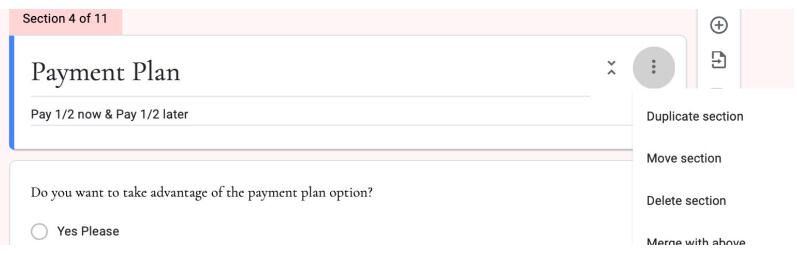
⭐️** 3.** Section 5 of 11. Adjust what payment options you accept.
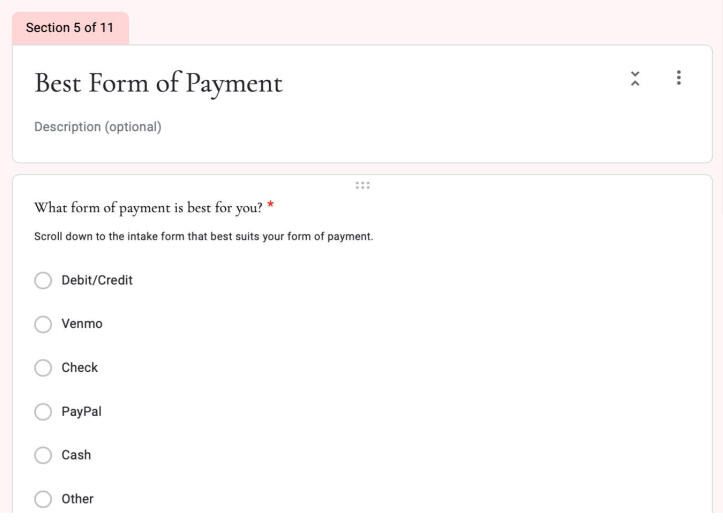
Appointment Documents

Appointment Documents
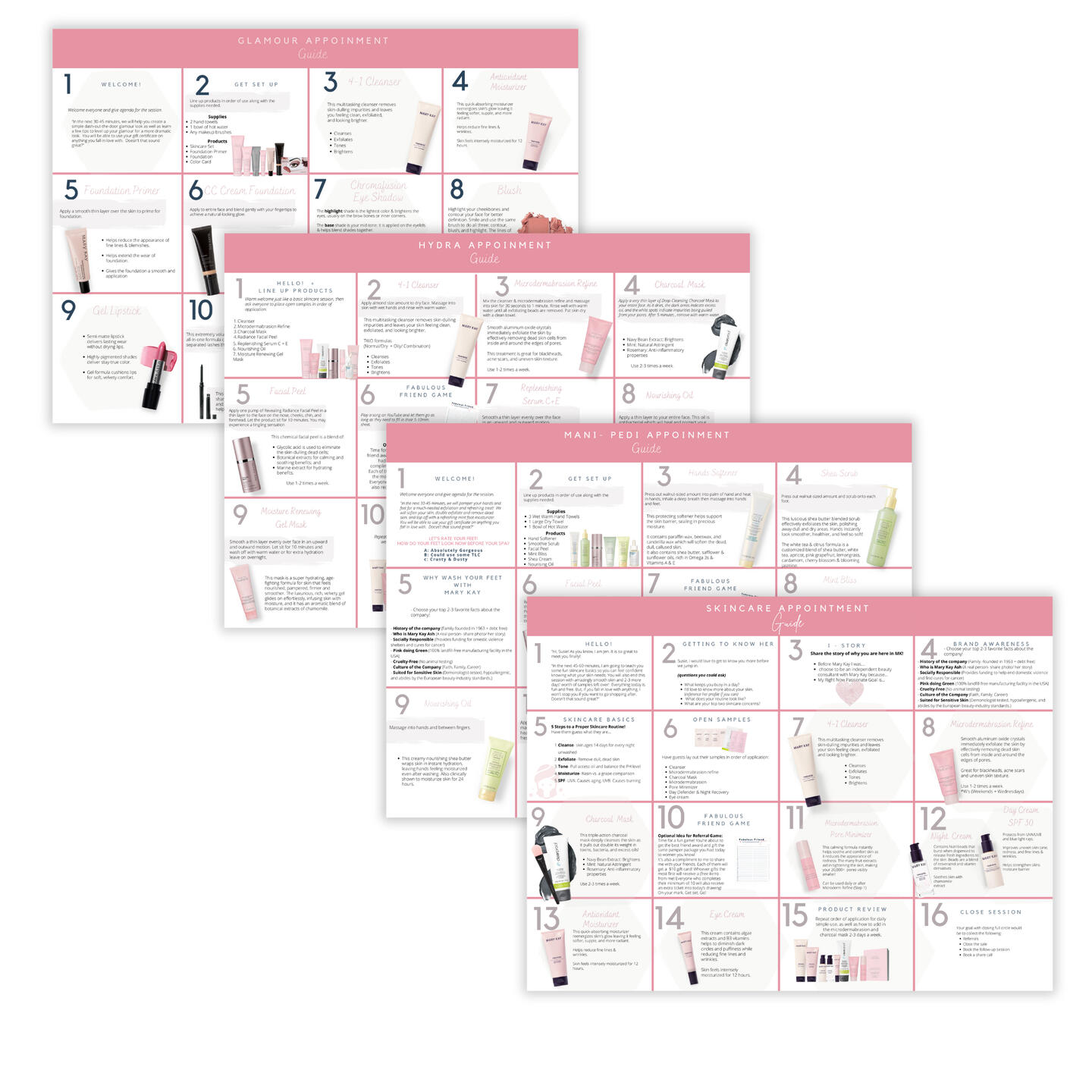
▪️ Skincare Session Guide
▪️ Hydra Session Guide
▪️ Mani Pedi Guide
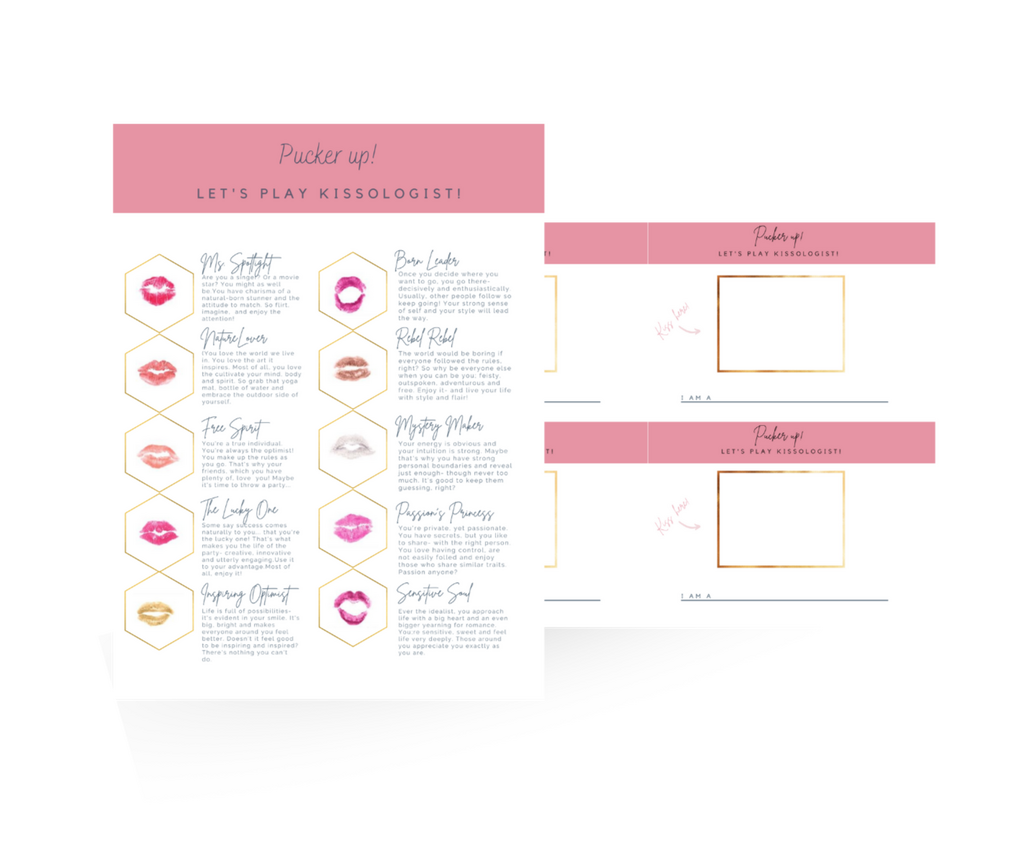
▪️ Kissology Answers
▪️ KIss Card
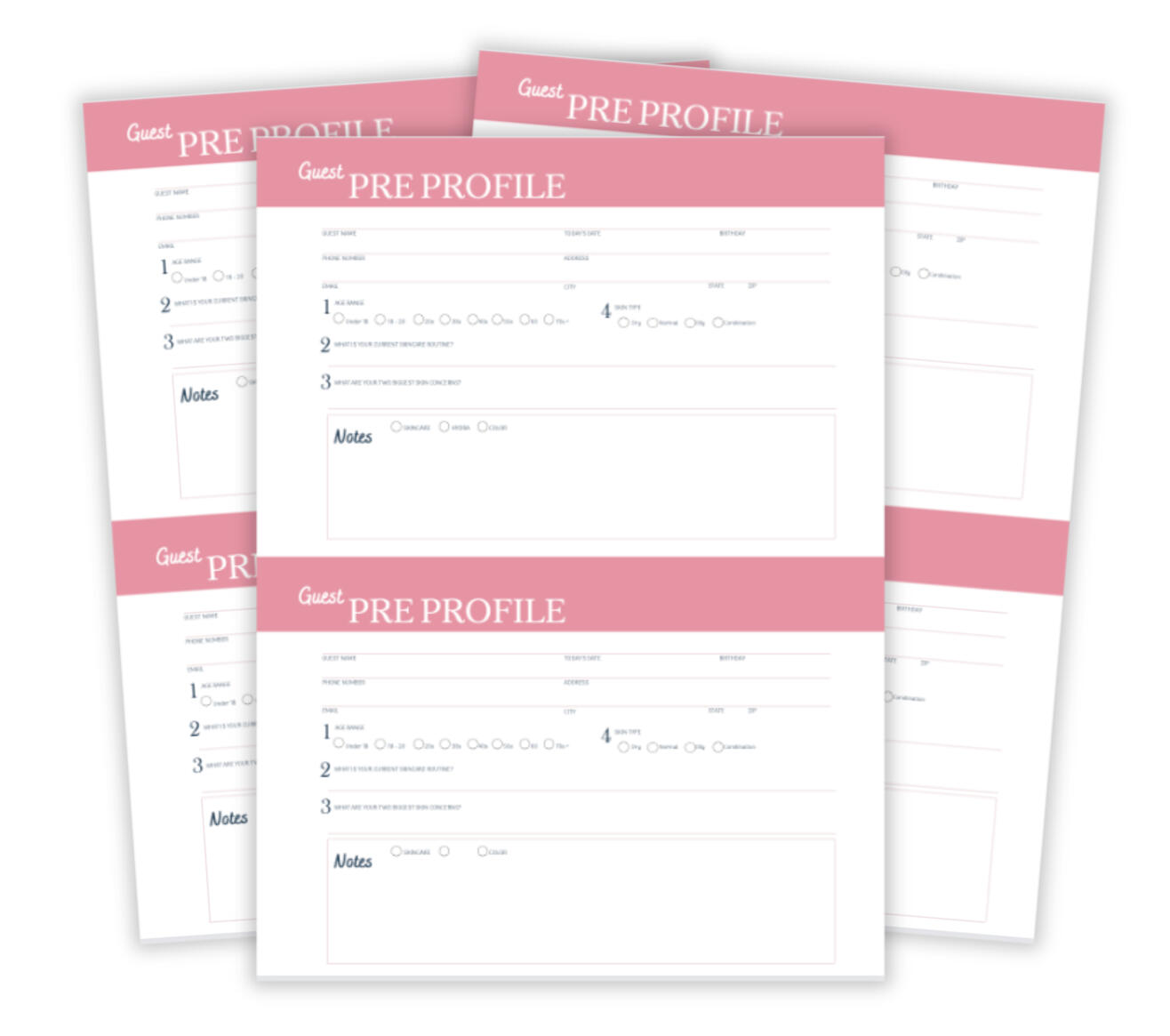
▪️ Guest PreProfile
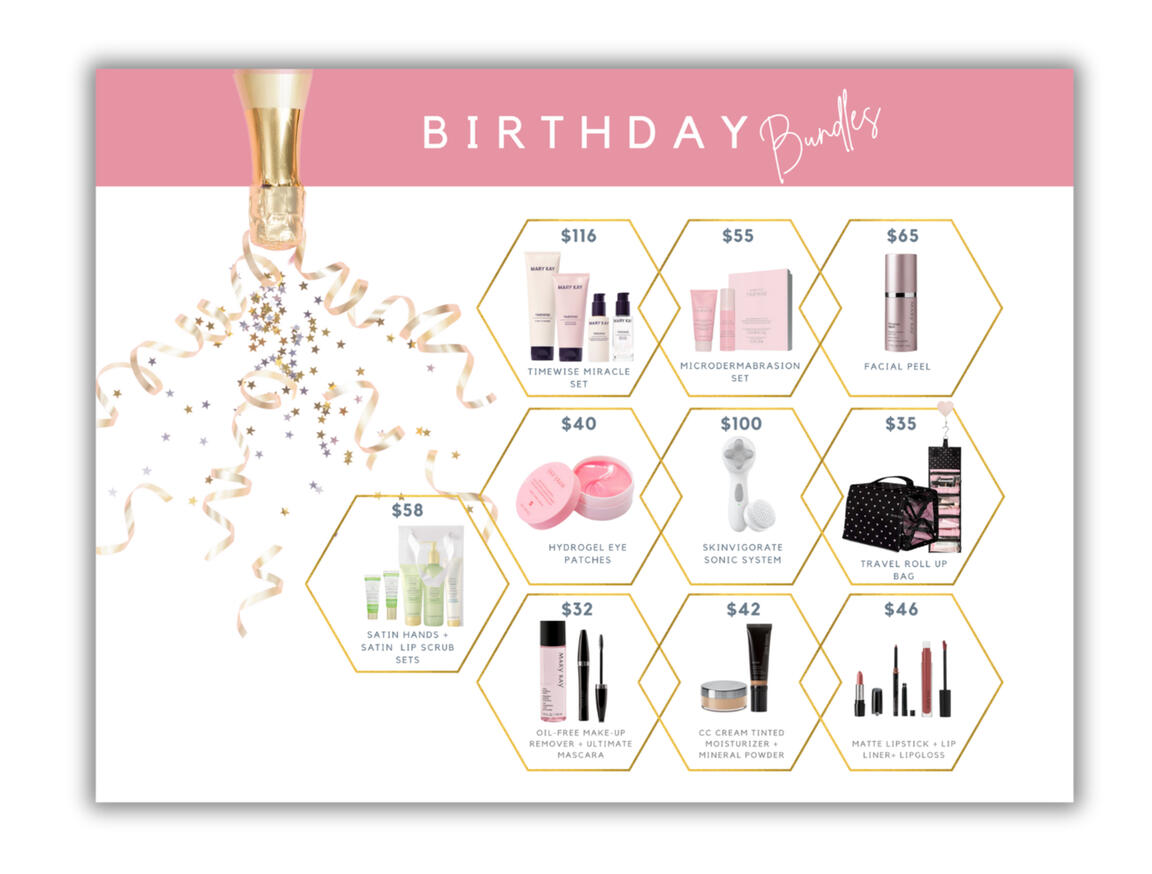
▪️ Birthday Bundles
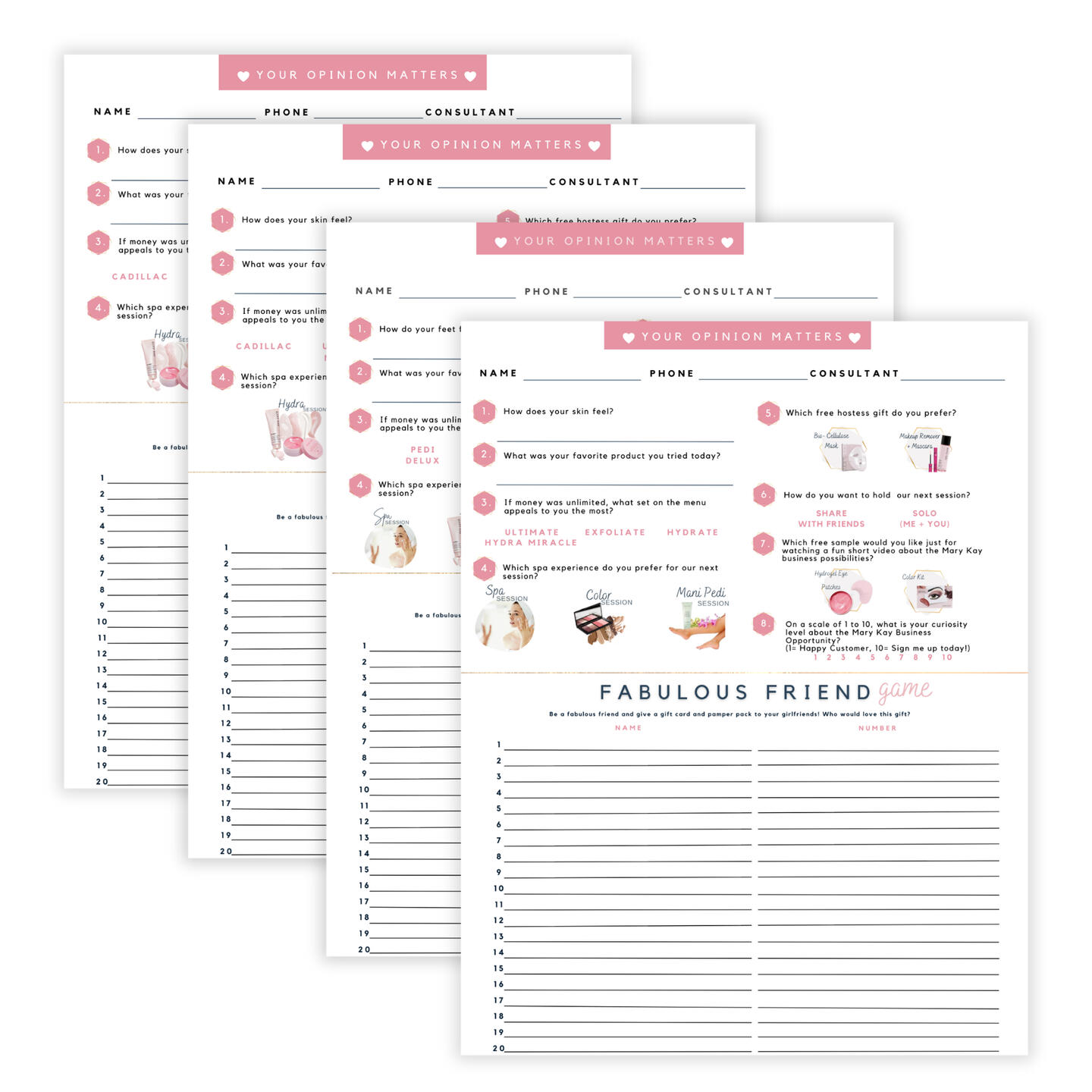
▪️ Skincare Session Close
▪️ Hydra Session Close
▪️ Glam Session Close
▪️ Mani Pedi Session Close
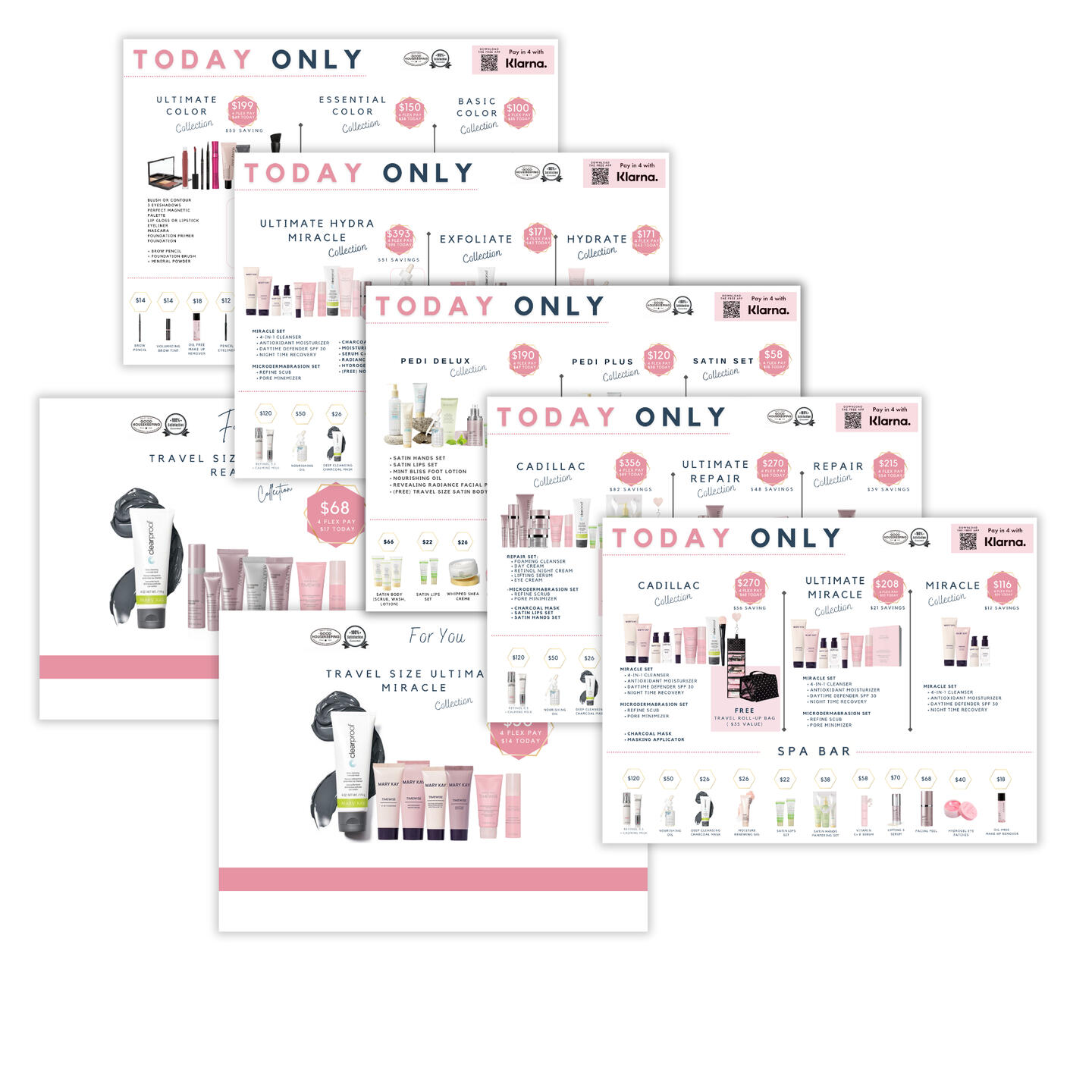
▪️ Skincare Set Sheet
▪️ Repair Set Sheet
▪️ Hydra Set Sheet
▪️ Glam Set Sheet
▪️ Mani Pedi Set Sheet
▪️ MINI Repair Set Sheet
▪️ MINI Ultimate Set Sheet
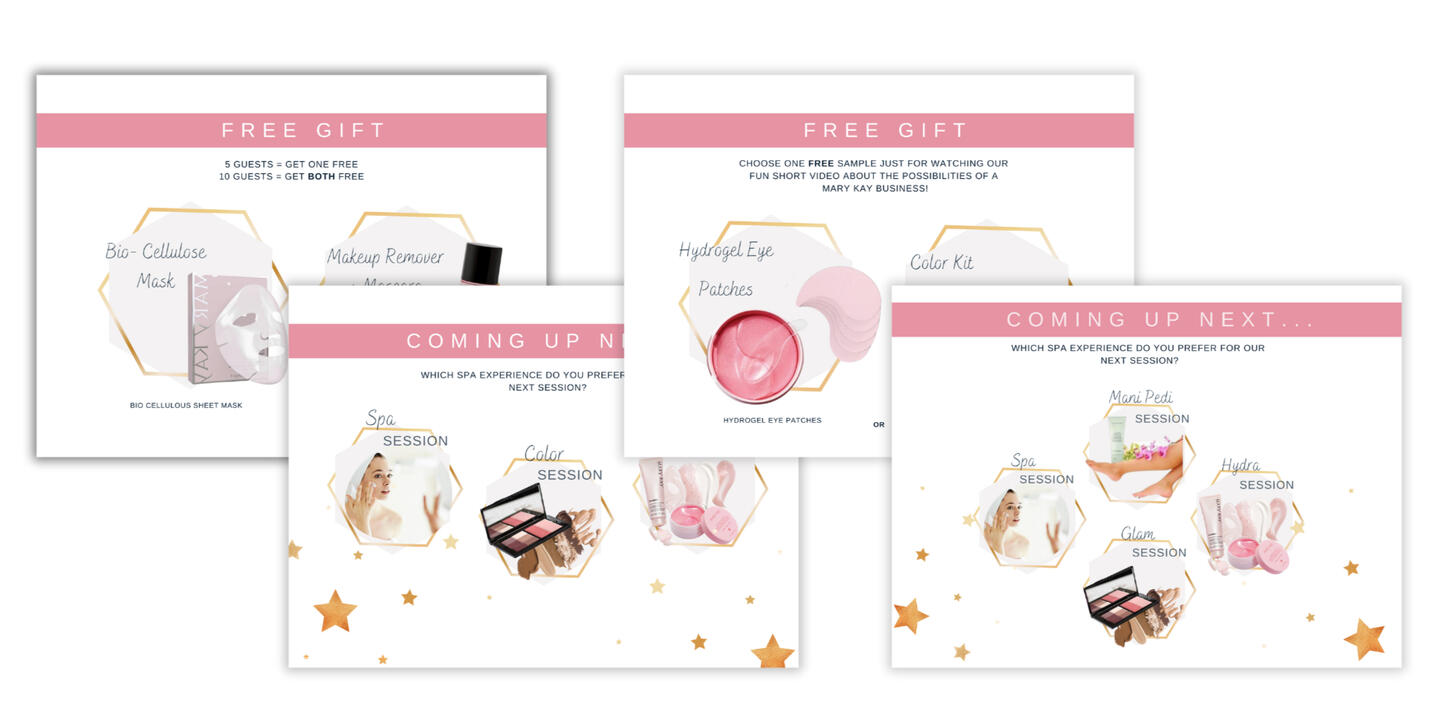
▪️ FREE gift for watching Marketing Video
▪️ Free Gift for Hosting
▪️ Next Appointment Choice (4 options)
▪️ Next Appointment Choice (3 options)
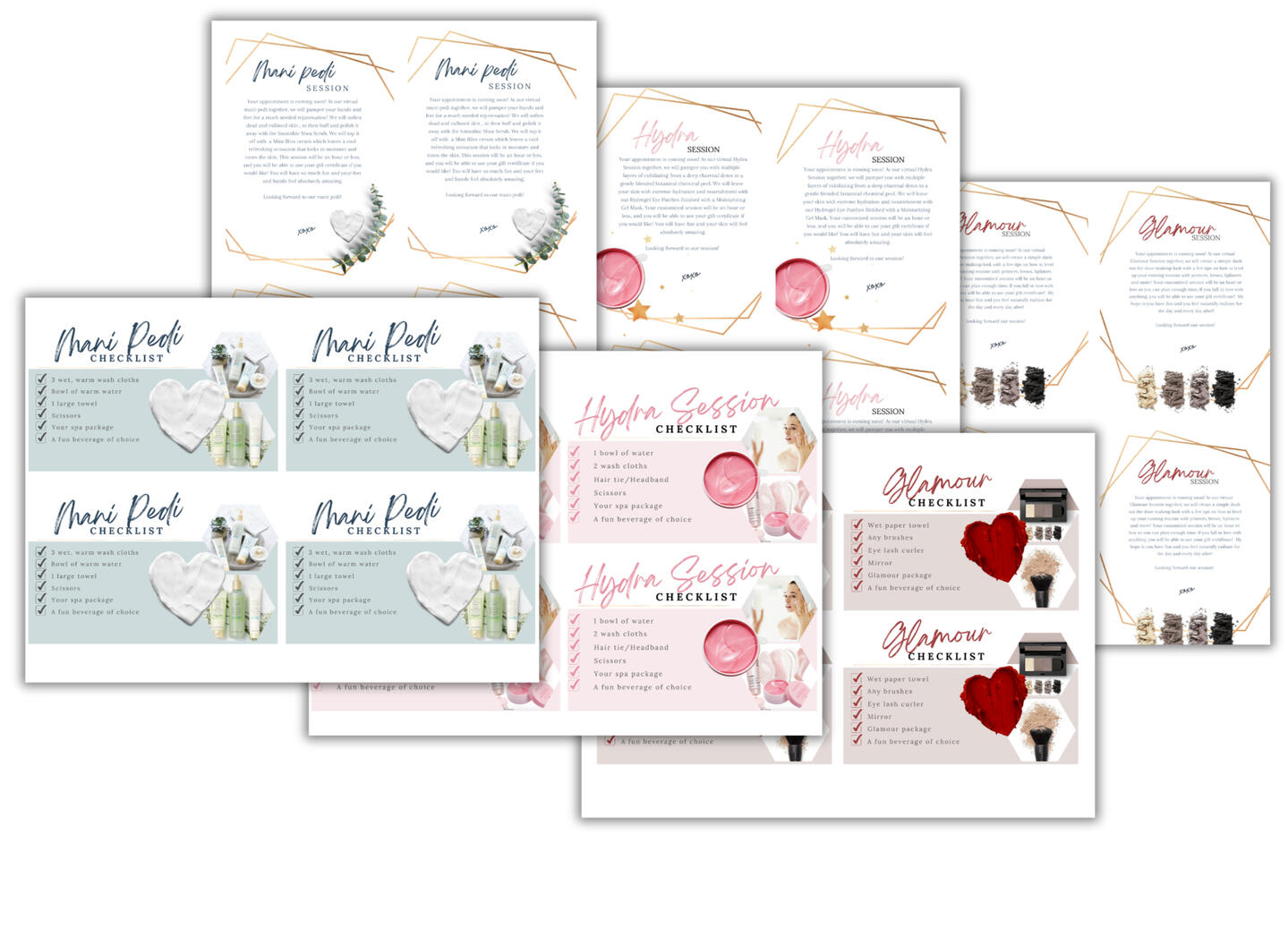
▪️ Hydra Session Checklist
▪️ Hydra Pamper Pack Letter
▪️ Mani Pedi Session Checklist
▪️ Mani Pedi Pamper Pack Letter
▪️ Glam Session Checklist
▪️ Glam Pamper Pack Letter

Tracking documents
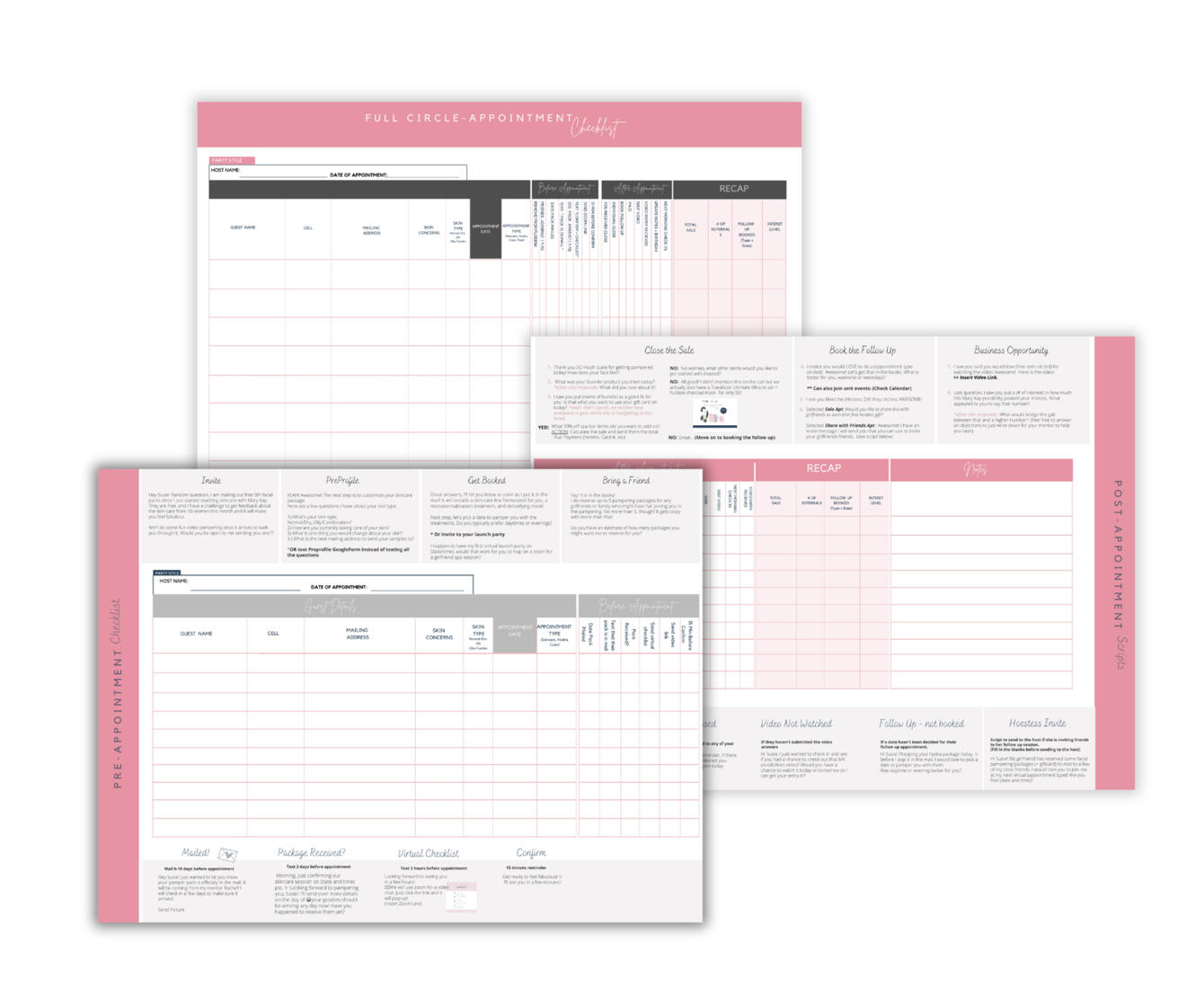
▪️PRE Appointment Tracking
▪️POST Appointment Tracking
▪️FULL Appointment Tracking
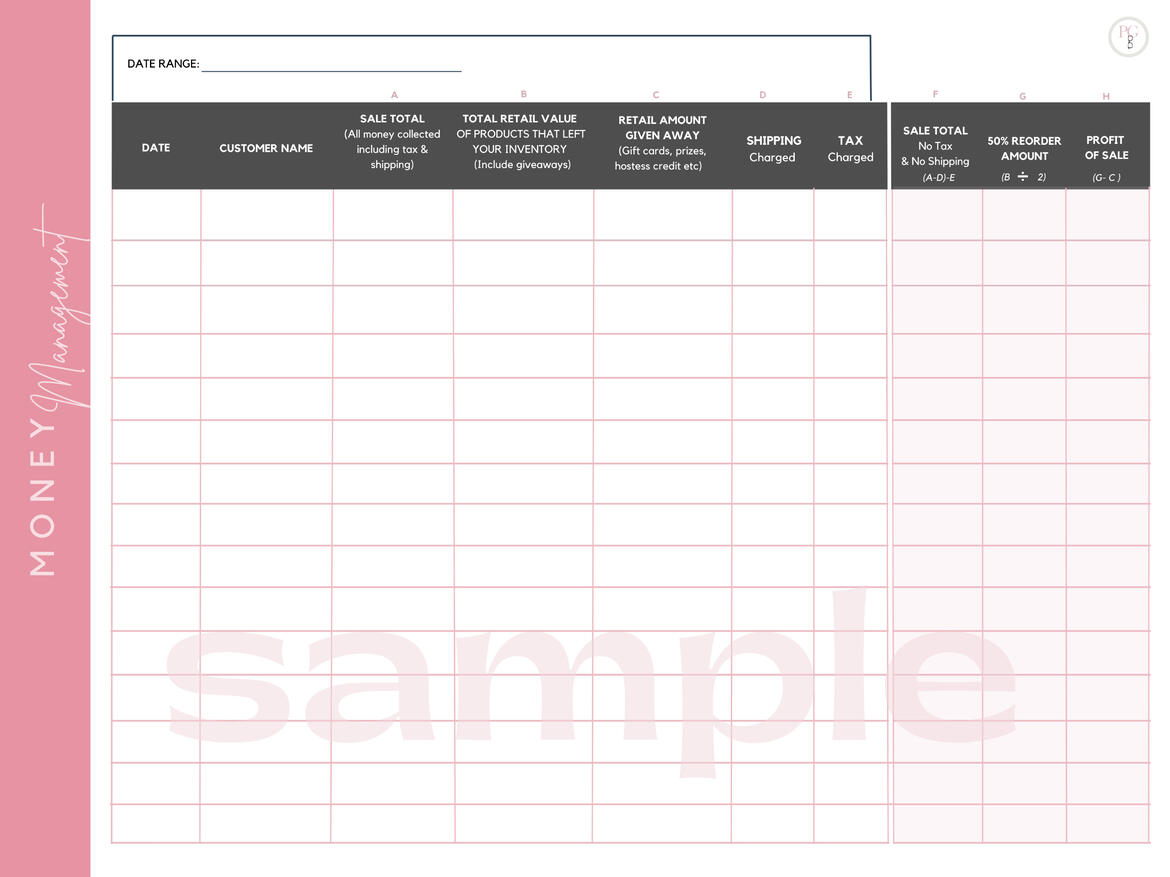
▪️ Simple Money Management
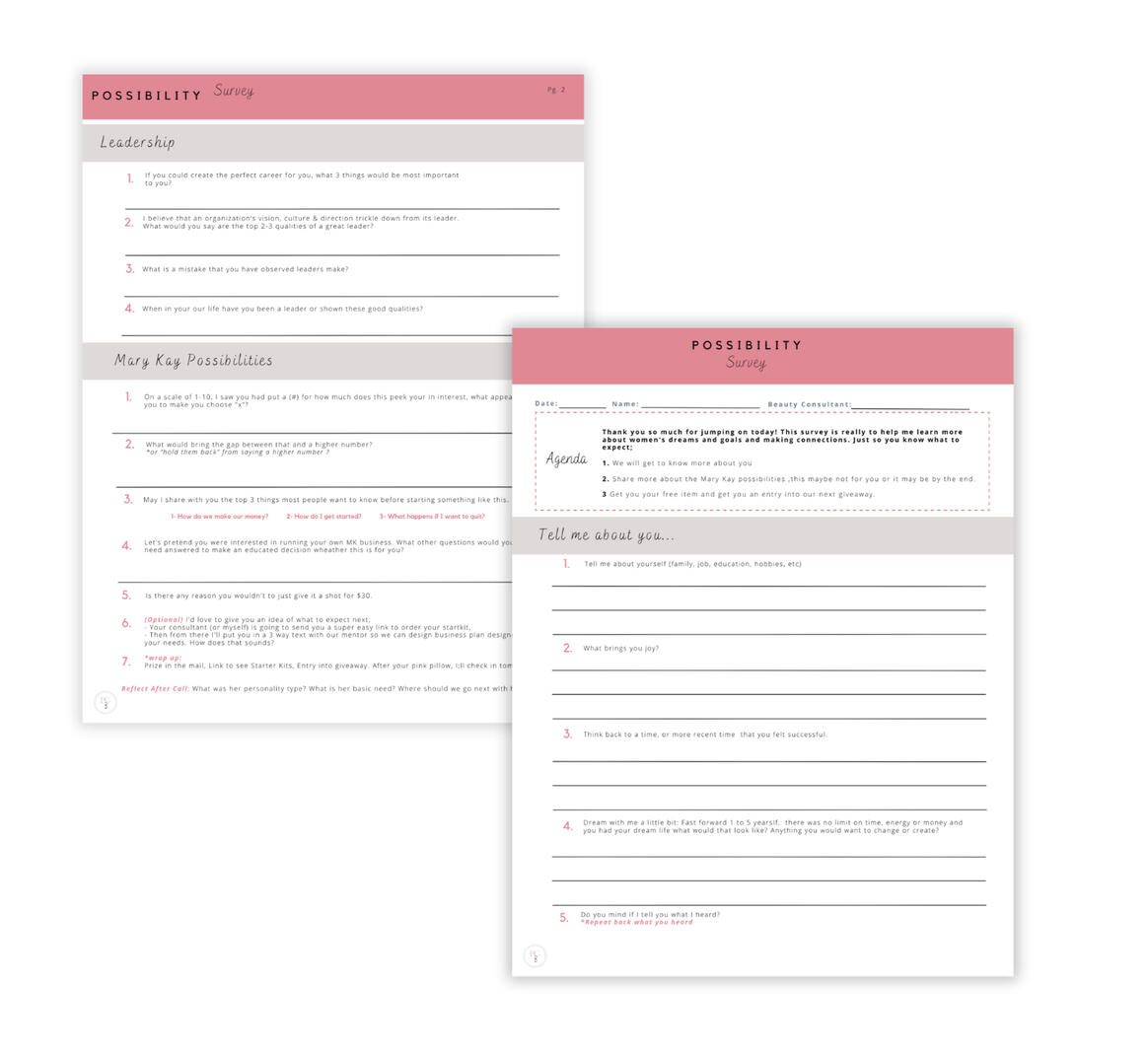
▪️ 2 page: Possibility Survey (for 1 on 1 sharing appointment)
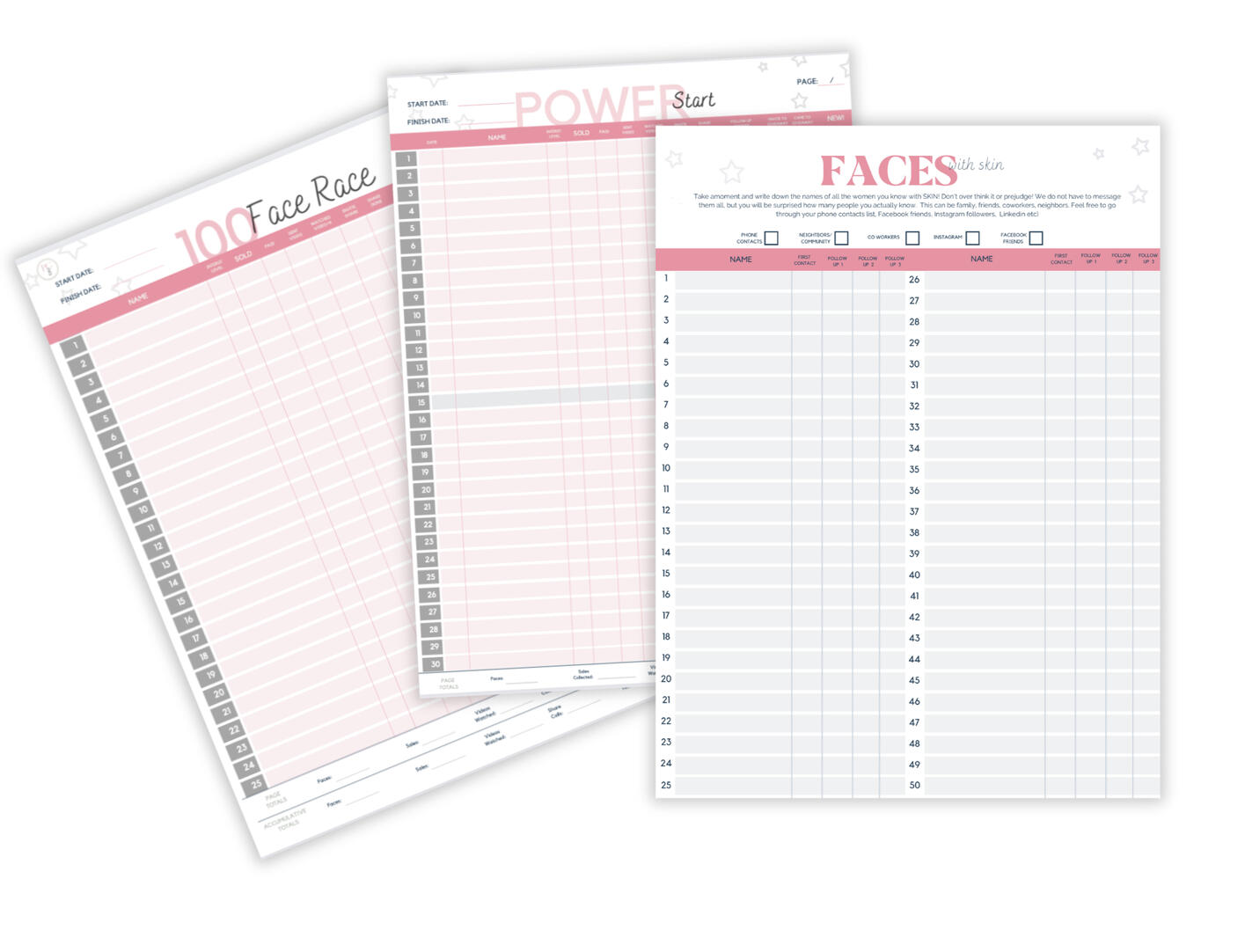
▪️ Faces with Skin (for tracking leads)
▪️ 100 Face Race Tracking
▪️ Power/Perfect Start Tracking
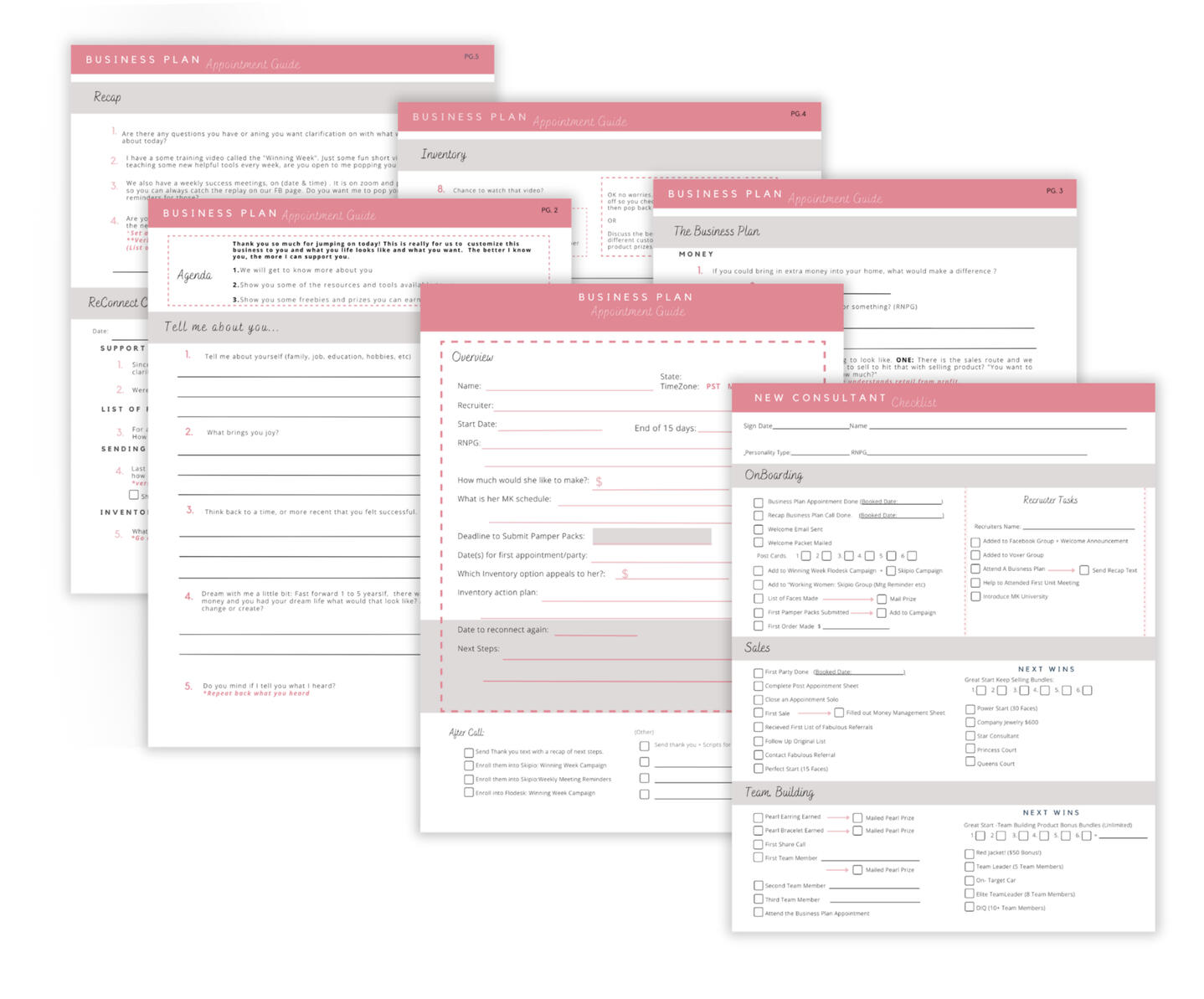
▪️ 5 page: New Consultant Training: Appointment Guide
▪️ New Consultant On Boarding Checklist
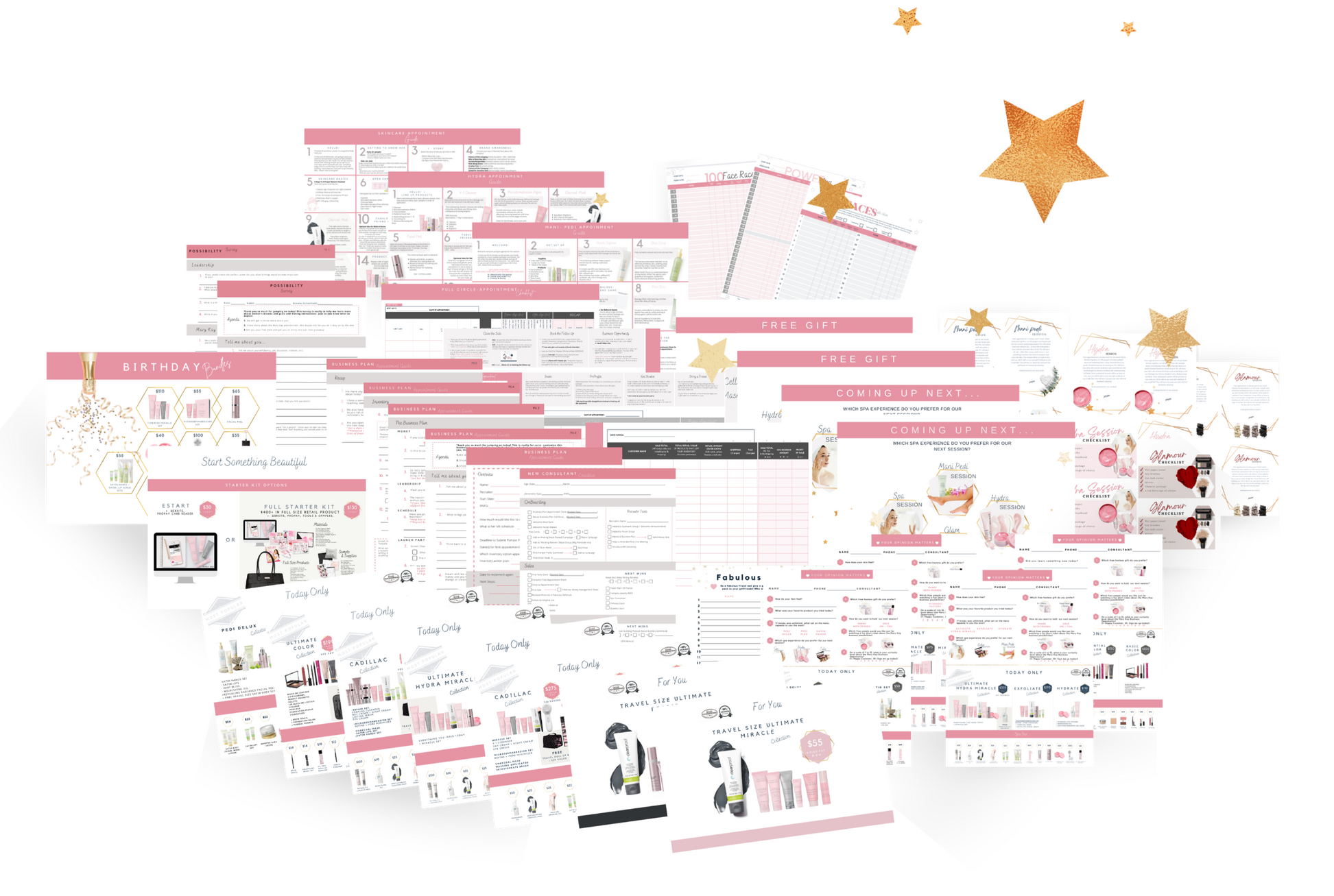

Full Package
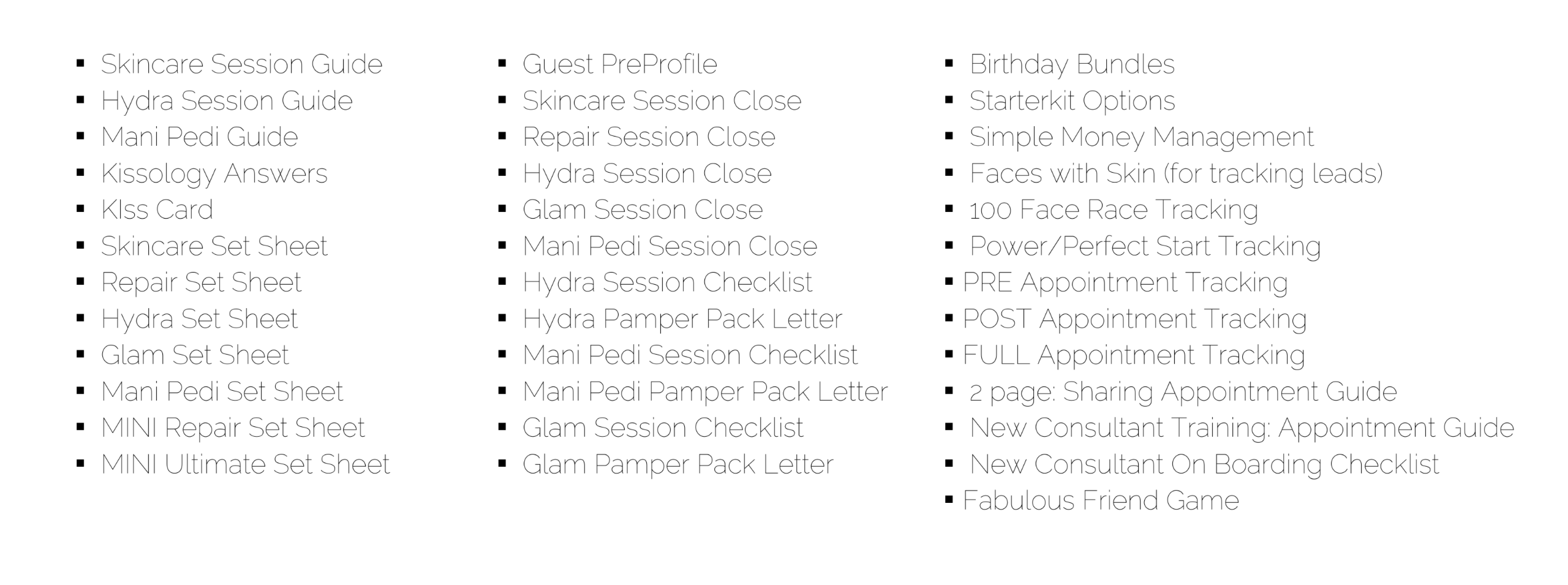
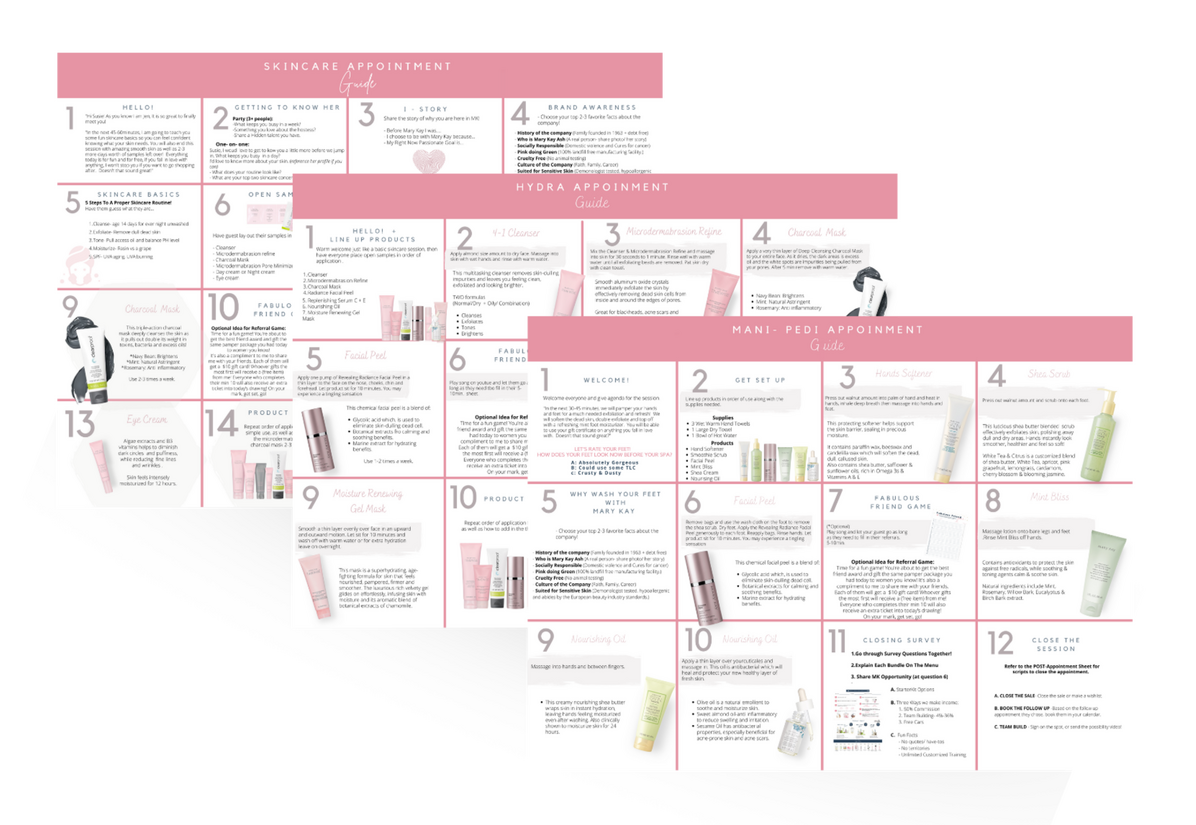
Appointment Guides

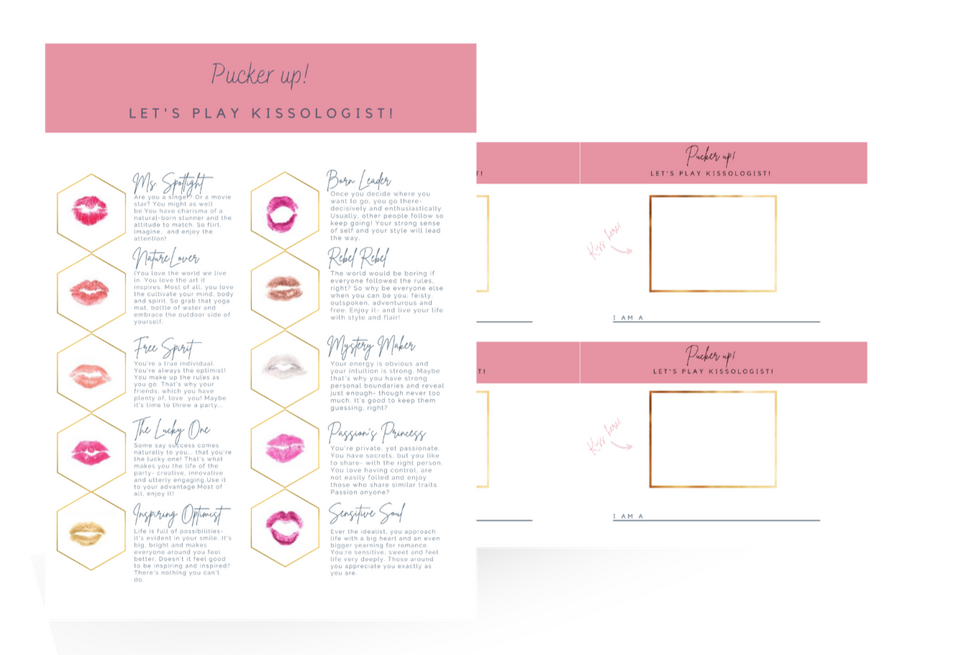
Kissology

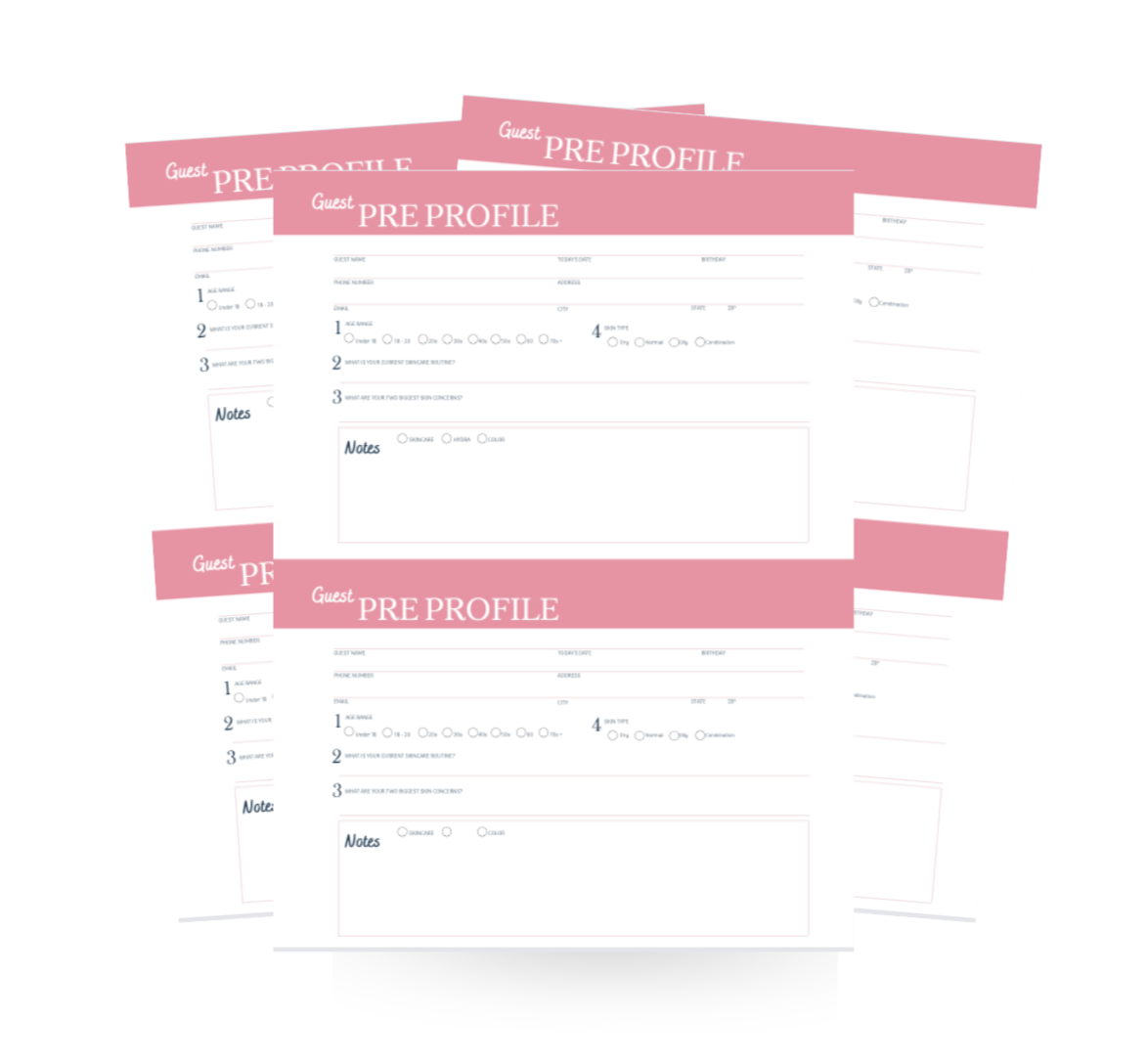
Guest PreProfile

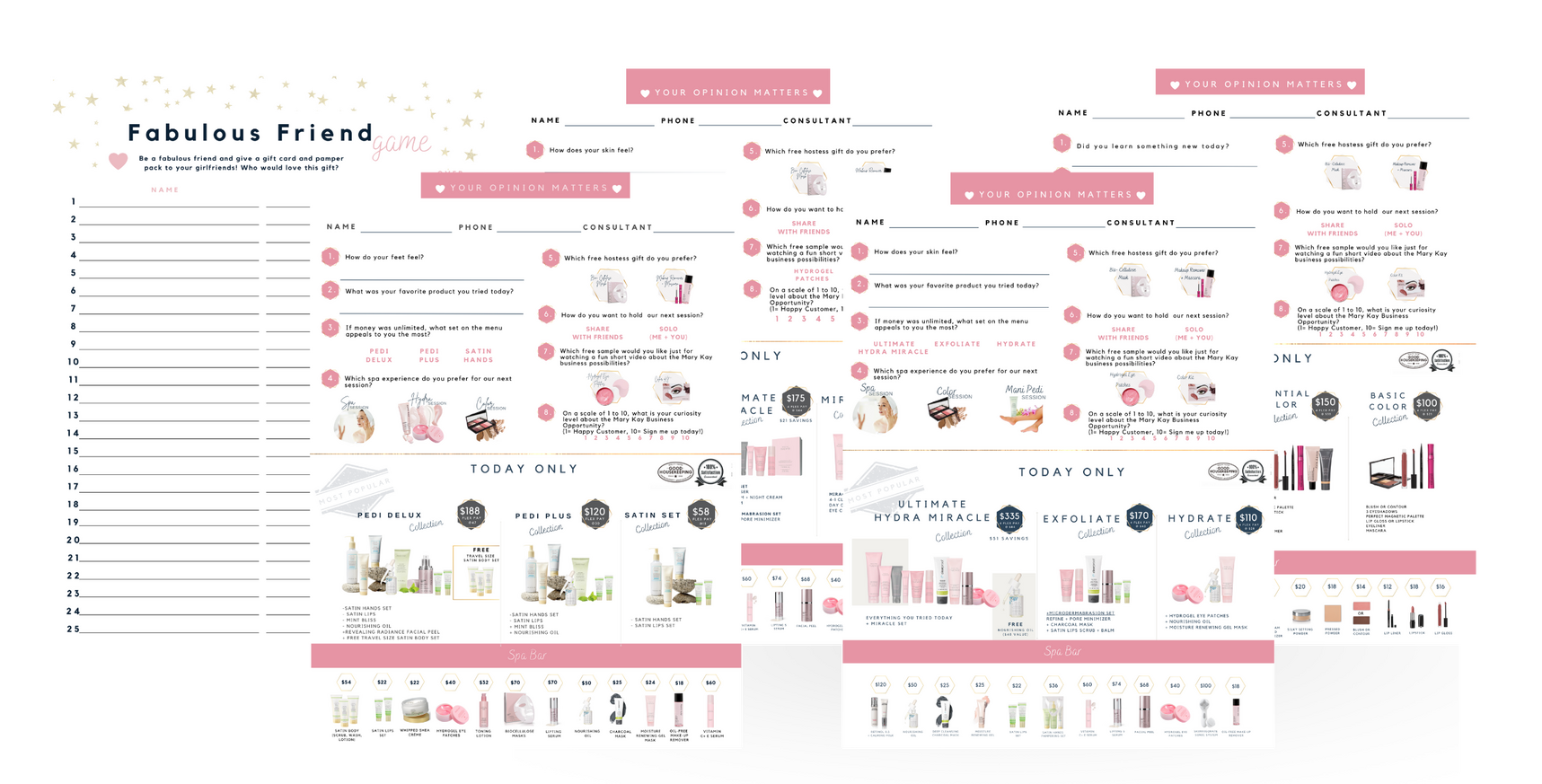
Appointment Close Sheets

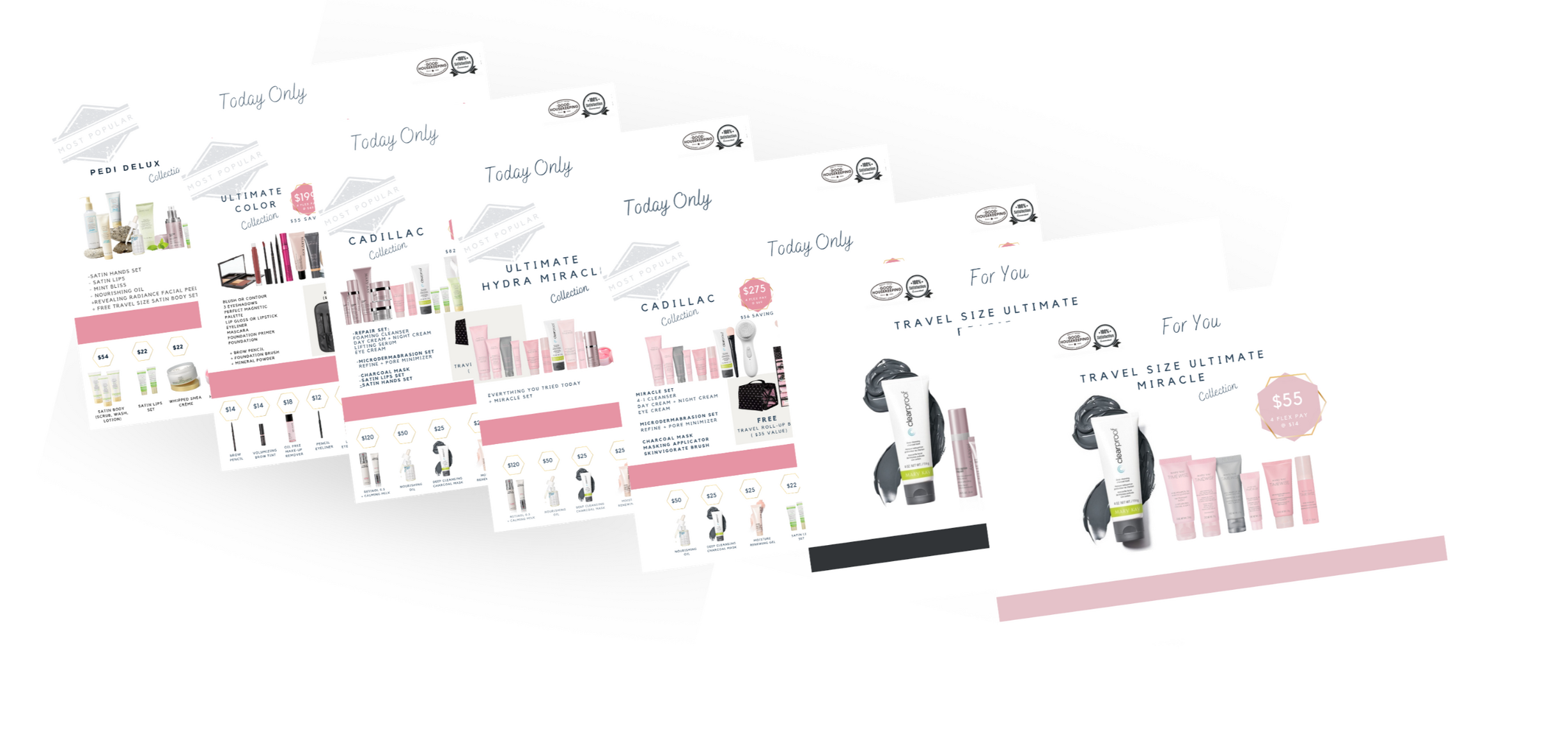
Appointment Sales Set Sheets


$20
Follow-Up Apt Pamper Pack

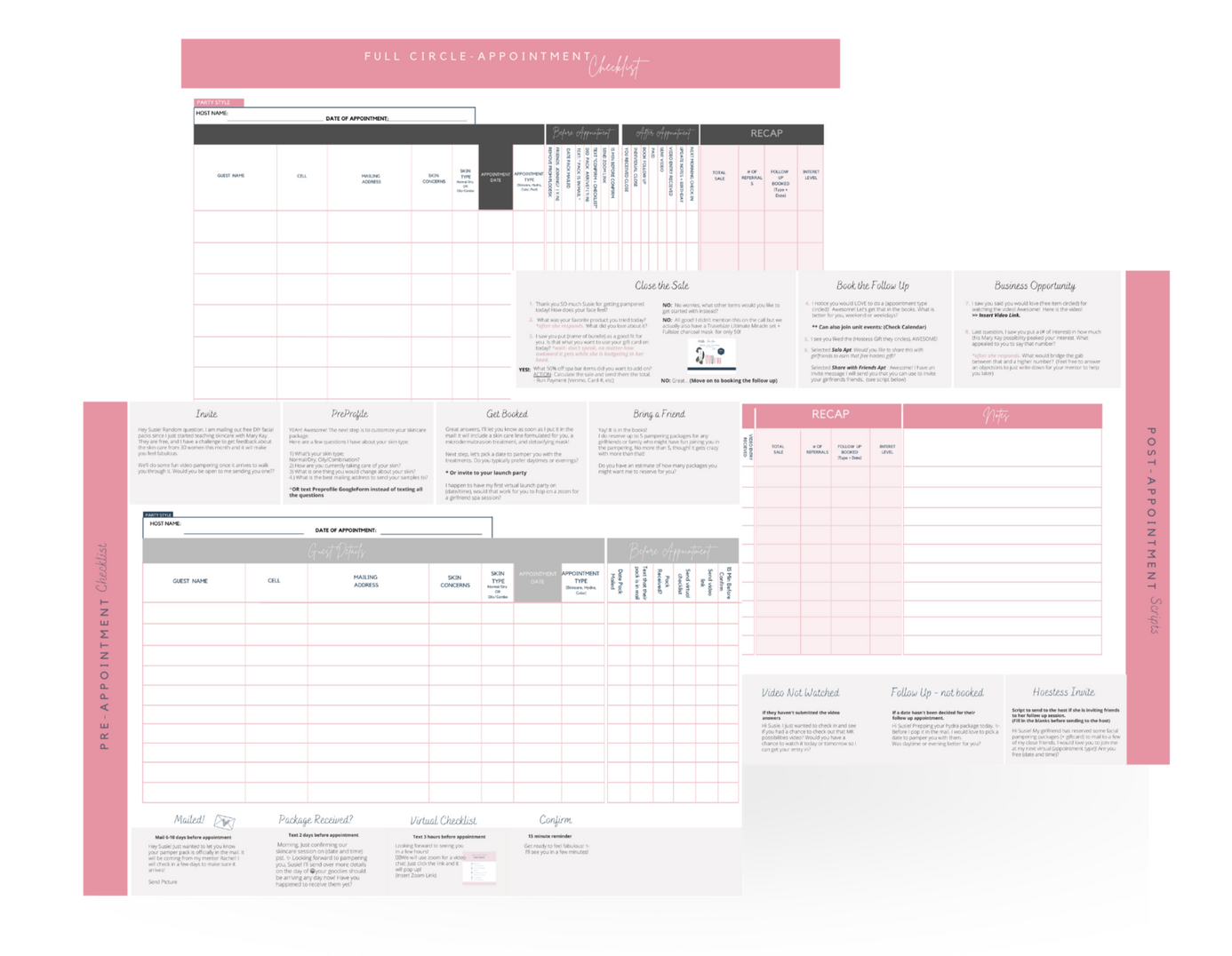
$20
Appointment Tracking

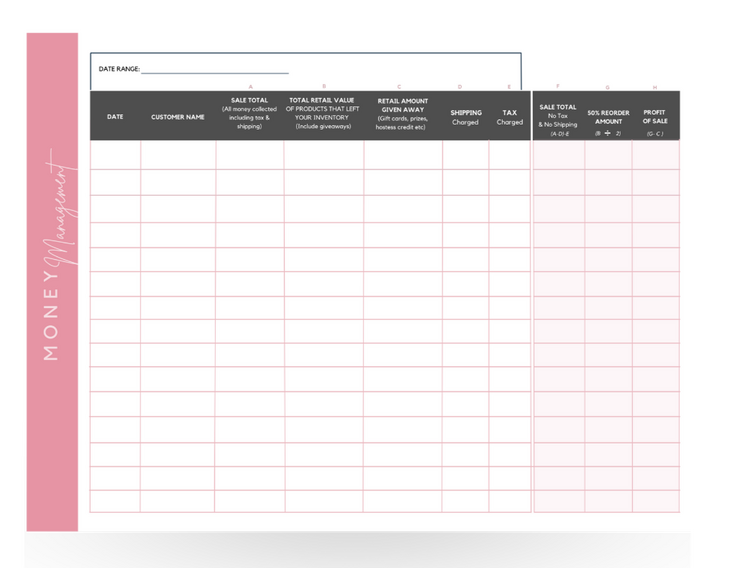
$9
Simple Money Management

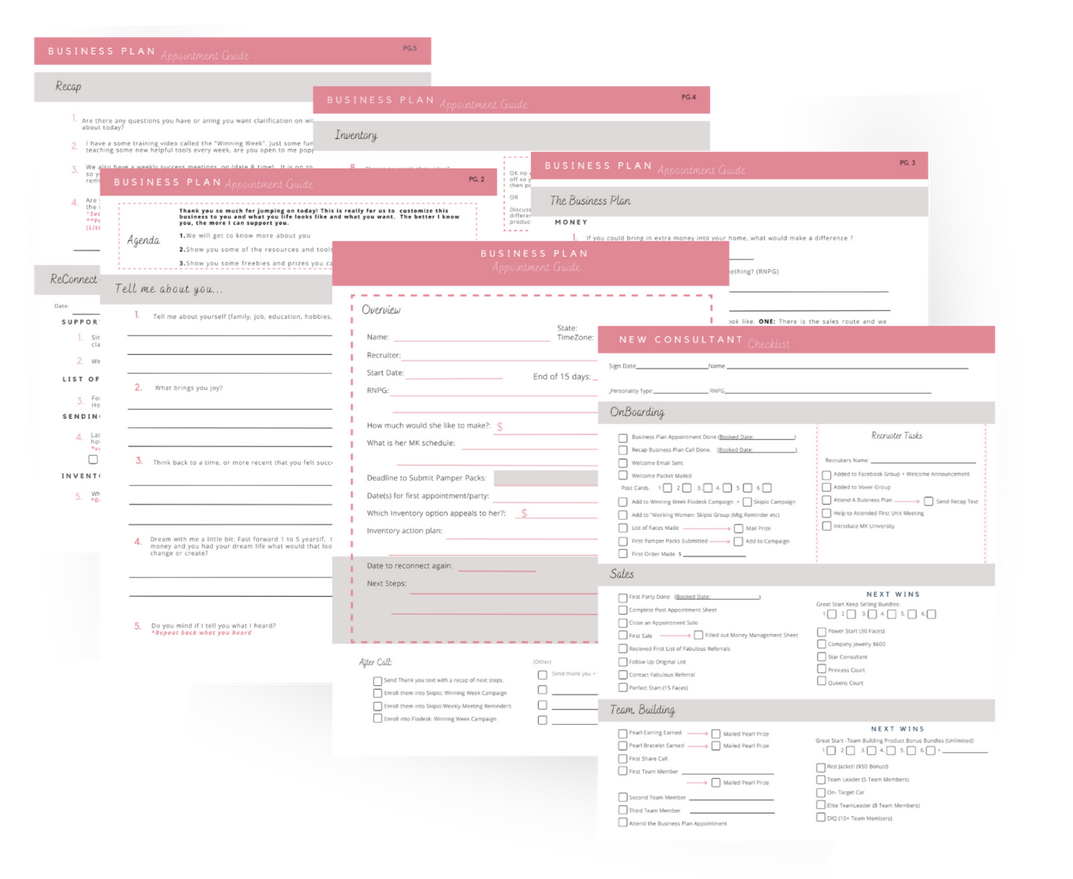
$20
New Consultant Training-
Appointment Guide

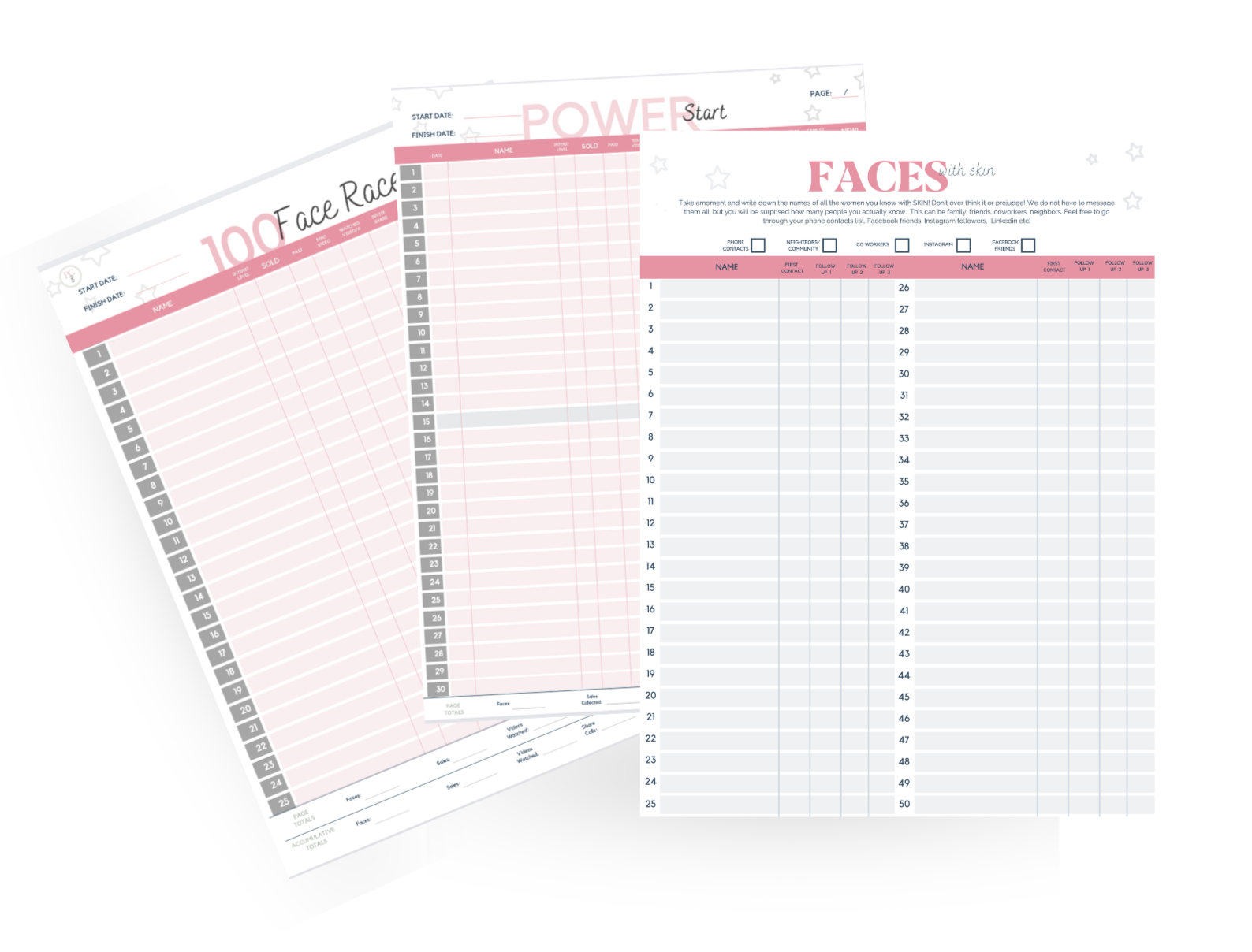
$12
Tracking Faces














































